Want to download Netflix movies to your computer for offline viewing? The Download function is only available on Windows 10/11. This post will show you how to download movies and shows from Netflix to Mac & PC in MP4 format with HD quality. Thus, you can save Netflix videos on computer forever and play them on various media players or devices.
Netflix is one of the most popular video streaming services, which offers thousands original TV shows, movies, anime, documentaries, and more, movies such as “We Can Be Heroes”, “I Care a Lot” and “Bigfoot Family”, “The Secret Life of Pets”, “War Dogs”; TV shows such as “The Queens Gambit”, “Arrested Development”, “The Last Dance”; Anime such as ” One Piece”, “Fullmetal Alchemist: Brotherhood”, “Haikyu!!”, “Naruto”, “Bleach”, “Akame ga Kill!” and more. In addition, you also can watch some Sex Education videos and Sex movies on Netflix. Netflix offers HD video contents online, if you want to search movies, TV shows or documentaries you like, Netflix is a good video streaming platform for you. When you joined the Netflix subscription plan, you are able to download Netflix movieso on Windows computer or Laptop, iOS, Android, Amazon Fire Tablet and other compatible devices. However, there are some restrictions on downloading videos from Netflix to your device.
Situation 1: “Is it possible to download Netflix movies on windows computer? I want to download movies from Netflix to local computer, so that I can enjoy Netflix movies on iPad at the same time without internet connection.”
Situation 2: “How do I download movies from Netflix to Mac? Is there any free Netflix video downloader helps me download Netflix movies to MacBook, so that I can transfer and enjoy on any of Netflix movies anytime.”
In this article, we will introduce a powerful Netflix Video Downloader, as well as the official way to download Netflix videos to your Windows PC for offline viewing. Additionally, this article covers some frequently asked questions about “Netflix downloads” and provide you with the best answer and solution.
CONTENTS
Question 1: Where Are Netflix Downloads Stored On Windows 10/11 PC?
The Netflix Windows app allows subscribers to download movies and TV shows for offline viewing. But most people are confused: Where are Netflix Downloads saved on PC? Where to find the Netflix Download Folder on Windows 10 and Windows 11? If you also have the same question, you can follow the steps below:
Step 1. Open File Explorer from the Taskbar.
Step 2. On Windows 10:
Go to the ‘View’ tab at the top left, and click on the ‘Options’ menu button on the right.
In Folder Options window, tap ‘View’ tab and scroll to the ‘Files and Folders’ settings. Tick the box of ‘Show Hidden files, folders, and drives’ to display the hidden Netflix download folder.
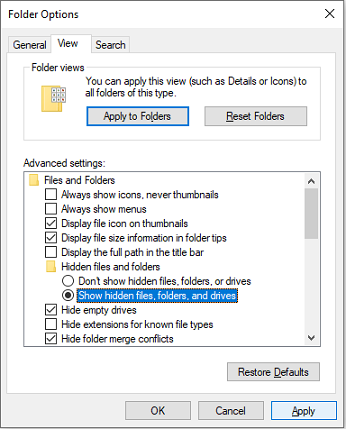
Then click ‘Apply’ > ‘OK’ to save your changes.
Step 3. On Windows 11:
Click the ‘View’ tab, select ‘Show’ > ‘Hidden items’ to reveal all hidden folders.
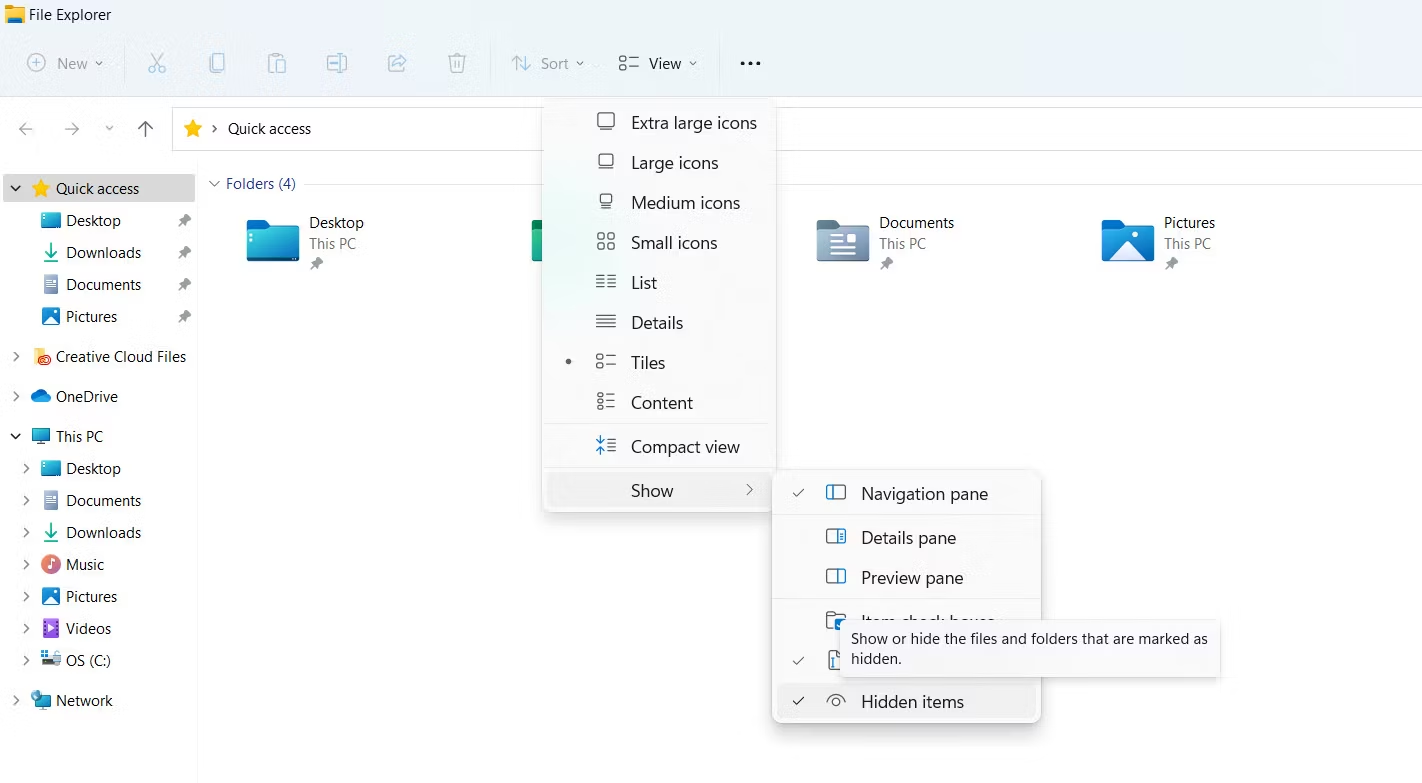
Step 4. Now you can follow this path to find the Netflix download folder:
C:\Users\Username\AppData\Local\Packages\ 4DF9E0F8.Netflix_mcm4njqhnhss8\LocalState\offlineInfo\downloads
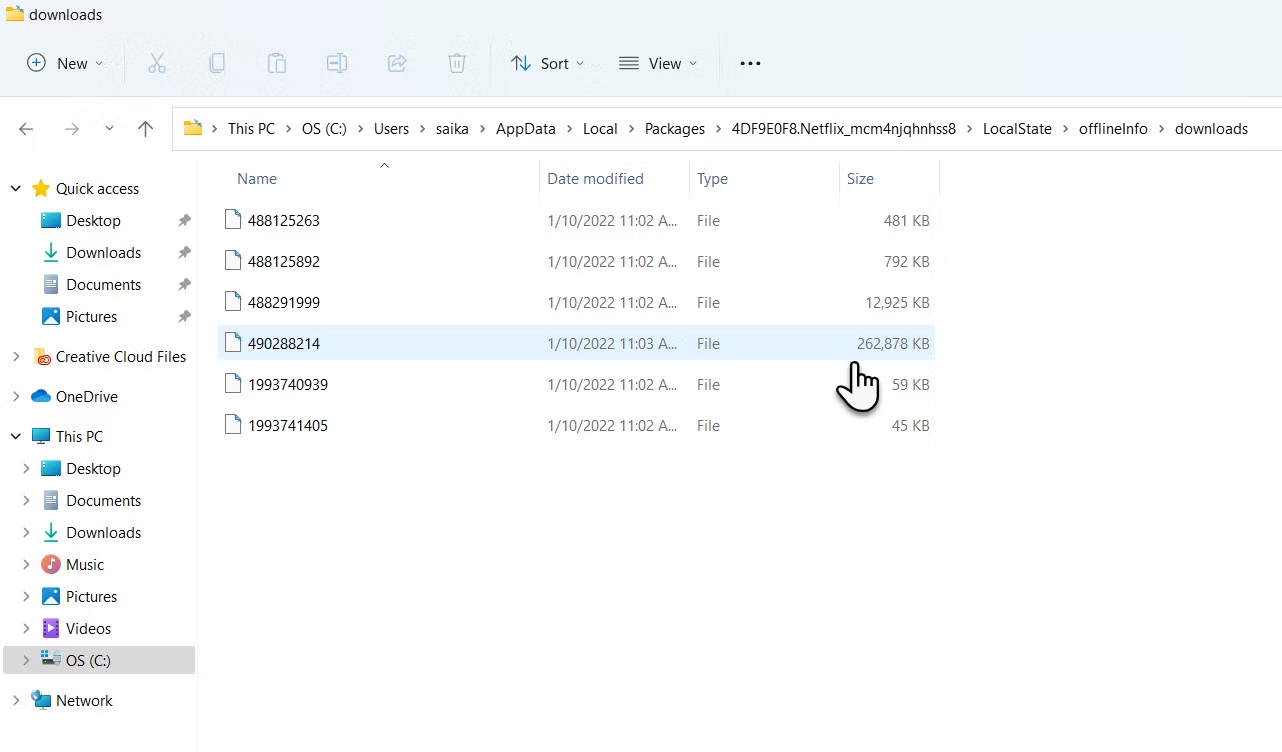
As you can see, the downloaded Netflix videos are a string of numbers, instead of file name. It is hard to identify the movie or show.
Question 2. How to Change Netflix Download Location In Windows PC?
The default output folder is C drive. You can follow these steps to change Netflix movie download location in Windows 10/11.
Step 1: Click the Start button, open the Settings app.
Step 2. Click ‘Apps’ > ‘Apps & features’.
Step 3. Scroll down to find the Netflix app.
Step 4. Click on the Netflix app and you will see Move and Uninstall buttons.
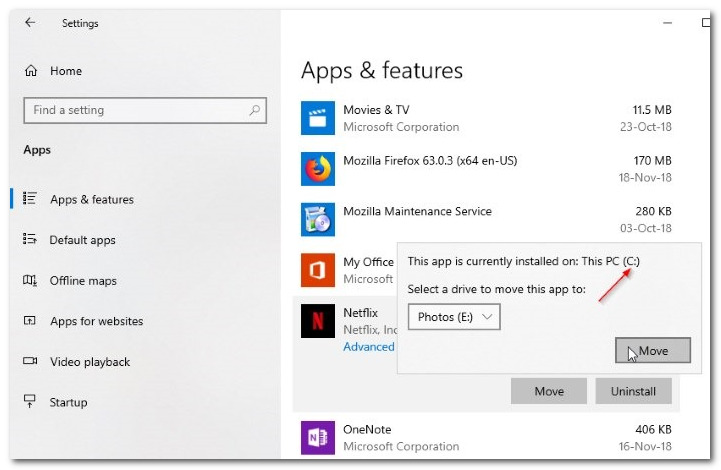
Step 5. Click on the ‘Move’ button and then modify the drive where you want to save the Netflix downloads.
Step 6. Finally, hit on the ‘Move’ button again to move the Netflix app.
Method 1: How to Download Netflix Movies on Windows App
If you have a Netflix member account, and your computer is running Windows 10/11, congratulations, you can download and save Netflix movies to PC. Before you start, please make sure you have downloaded and installed the latest version of the Netflix Windows app on your Windows PC, and your Netflix member account is valid. Follow the simple steps to download Netflix movies on laptop & PC.
Step 1. First of all, launch Netflix app on Windows 10, 11. Then log in your Netflix member account. If you don’t have a Netflix account, you can sign up for a 30-day free trial.
Step 2. Go to the Menu button in the upper left and select the “Available for Download” option.
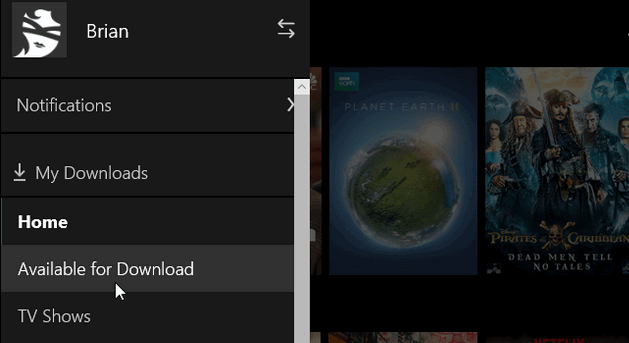
Step 3. Select the show or movie you want to download, and then click the “Download” icon. After that, you will see a notification at the bottom of the screen informing you that the download is in progress.
Step 4. Turn to the menu icon, go down to “Settings”. From here, you can select “Standard” or “High” as the video quality under the “Downloads”.
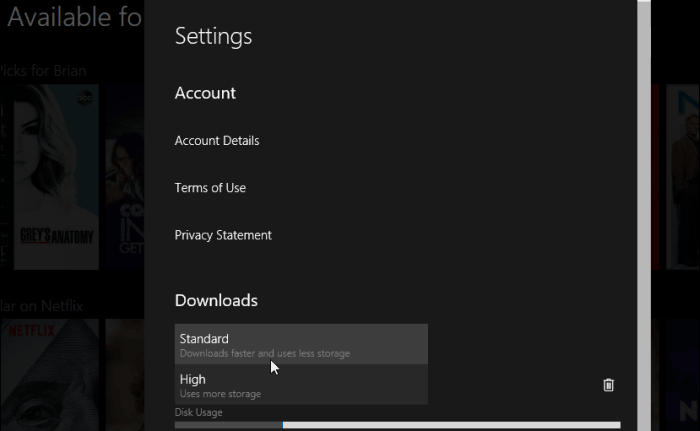
Step 5. When finished, go to the Netflix “Menu” again, and click “My Downloads” to watch the downloaded contents. Now, you can watch them smoothly on Windows computer even without an Internet connection.
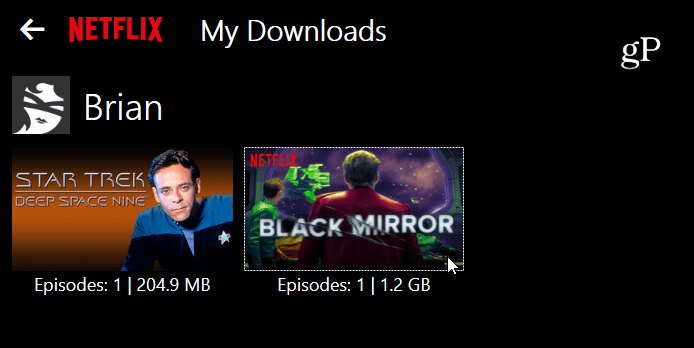
Many Netflix paid users are perplexed about Netflix downloads. Here are the Download Limits on Netflix:
1. Not all Netflix videos downloadable.
2. The download function is limited to iOS, Android, Amazon Fire and Windows apps, including:
- iPhone, iPad, or iPod touch running iOS 9.0 or later,
- Android phone or tablet running Android 4.4.2 or later,
- Amazon Fire tablet running Fire OS 4.0 or later,
- Computer running Windows 10 (version 1709 or later) or Windows 11.
3. Windows 7/8/8.1 and Mac OS X do not currently support downloading Netflix videos.
4. Netflix subscribers are limited to download up to 100 titles on a single device.
5. Due to the permission of certain titles, certain titles can only be downloaded a limited number of times per year.
6. The downloaded Netflix contents will be unplayable after Netflix membership account expires.
Method 2: How to Download Netflix Movies to MP4 on Mac & PC Directly (Best)
If you are looking for a way to download movies and TV shows from Netflix on Mac OS X or PC running Windows 7/8/8.1, the best way is using a professional video downloader – 4kFinderNetflix Video Downloader.
4kFinder Netflix Video Downloader brings up the magic when you need to download Netflix movies and TV shows on Windows 11/10/8.1/8/7 and MacOS, laptops. With its support, you can easily download Netflix video to MP4 or MKV with high quality. After which, you can save Netflix video on your computer forever, then it’s easy to transfer the downloaded Netflix videos to any device for offline viewing, such as iPhone, iPad, Android, Samsung, PSP, Apple TV, HD TV, XBOX, etc.
Main Features of 4kFinder Netflix Video Downloader:
● Download Netflix video to PC or Mac without Netflix subscriptions.
● Download Netflix video to MP4/MKV in HD 1080p without quality loss.
● Keep multilingual audio and subtitles.
● Supports to download HD videos to your computer with ease.
● Built-in Netflix web player, no need to install the Netflix app.
● Save Netflix Video to computer forever: Mac OS, Windows 7/8/10/11, laptop.
● Enjoy Netflix movies, TV shows offline on any device: iPhone, Android, Apple TV, etc.
Why Choose 4kFinder Netflix Video Downloader?
It has stronger compatibility. There is no Netflix app for maCOS. 4kFinder Netflix Video Downloader is a desktop application for both Windows and Mac computer. It is fully compatible with Windows 7/8/8.1/10/11 and Mac OS X 10.11 and above. Regardless of the download limits or country/region restrictions, 4kFinder app can help you download any TV show, movie, anime, document, sex movie from Netflix to MacBook/iMac.
It has flexible searching function. A good Netflix video downloader should be convenient to use. With a built-in Netflix web player, users can directly search all Netflix content by entering keyword or pasting video URL. By doing this, users can effortlessly find and download targeted Netflix movies and shows to your computer without the Netflix app.
It offers HD quality and popular formats. 4kFinder Netflix Video Downloader is a full-featured video downloader for Netflix video, which help Netflix Basic/Standard/Premium users download movies and TV episodes from Netflix to MP4 or MKV on Windows and Mac in full HD quality (1080p and 720p). Thus, users can keeps Netflix downloads forever and watch HD Netflix videos on any device they want!
It preserves audio tracks and subtitles. To enhance user experience, it not only preserves the original audio tracks and subtitles, but also provides multiple languages for choice. It supports English, Deutsch, Español, Français, Japanese, Simplified Chinese. In addition, it gives you three subtitles encoding methods, including including Internal Subtitles, External Subtitles, and Hardcode Subtitles.
You don’t need to wait for a long time. By adopting the latest technology, this professional Netflix movie downloader can download your favorite movies from Netflix to MP4/MKV at 50X super-faster speed on Windows and Mac computers, , which is more efficient than other brands. Even better, it supports unlimited downloads and batch mode. You can download all episodes of a season from Netflix web browser at a time!
You don’t need to worry about expiration date. In the Netflix app, people are unable to watch Netflix videos after the downloads expired. The Netflix video files downloaded via 4kFinder are all plain MP4/MKV format. They will be permanently saved on your local drive. This means you can watch your Netflix downloads at any time!
Tutorial: How to Download Netflix Movies to MP4 on Windows and Mac
Follow the detailed tutorial to learn how to download HD video from Netflix to computer with 4kFinder Netflix Video Downloader.
Step 1. Run 4kFinder Netflix Video Downloader on Mac/PC
Upon installation, launch the 4kFinder Netflix Video Downloader on your computer to activate the built-in Netflix web player. To proceed, you need to log in to your Netflix account.
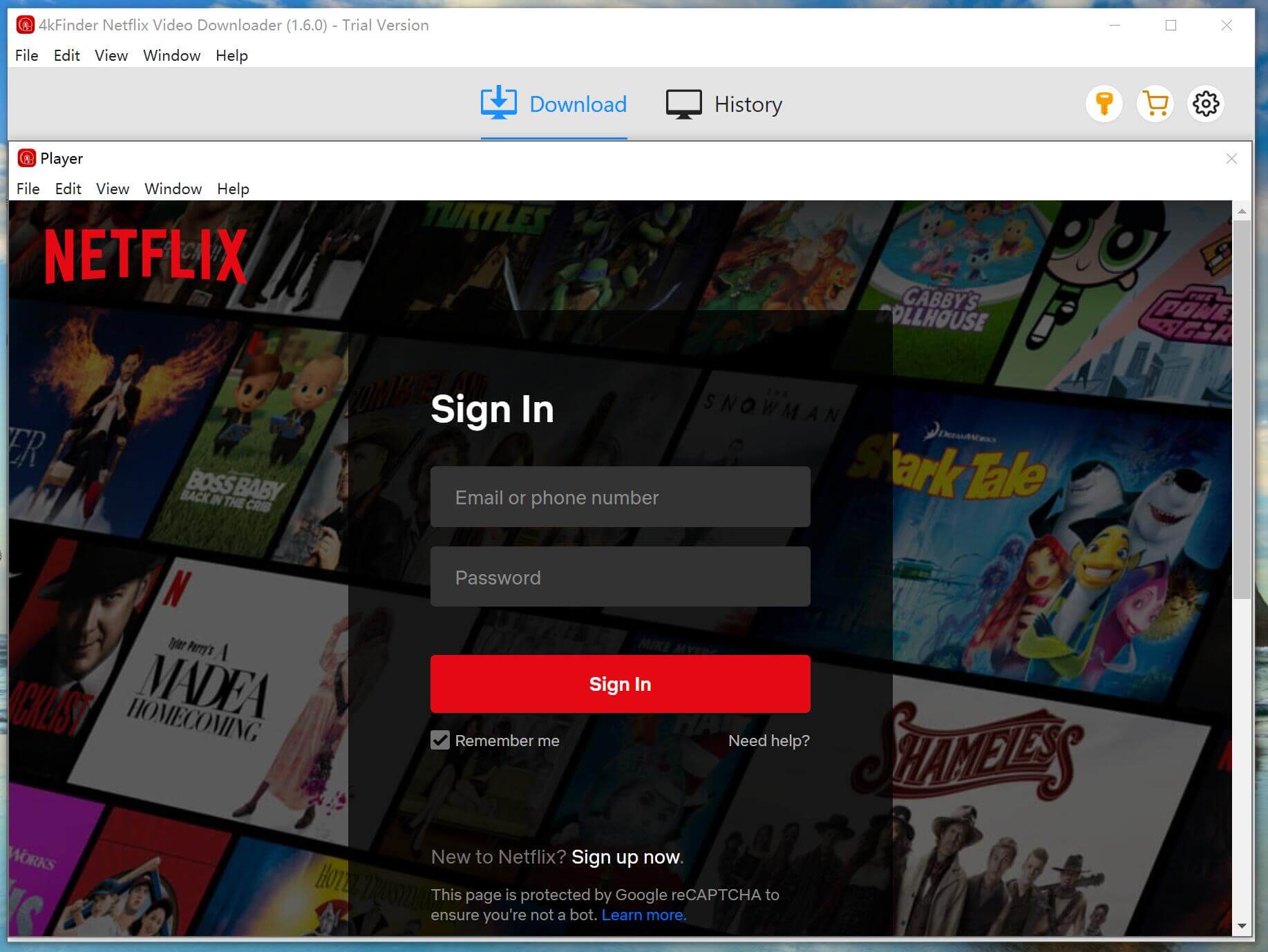
Step 2. Search Movies or TV shows
You can locate video content on Netflix using the 4kFinder Netflix Video Downloader through two methods. The first option is to search for the video directly by its name within the software. Alternatively, you may copy and paste the video URL into the search box.
Method 1: Enter the title of your desired movie or TV show into the search box.
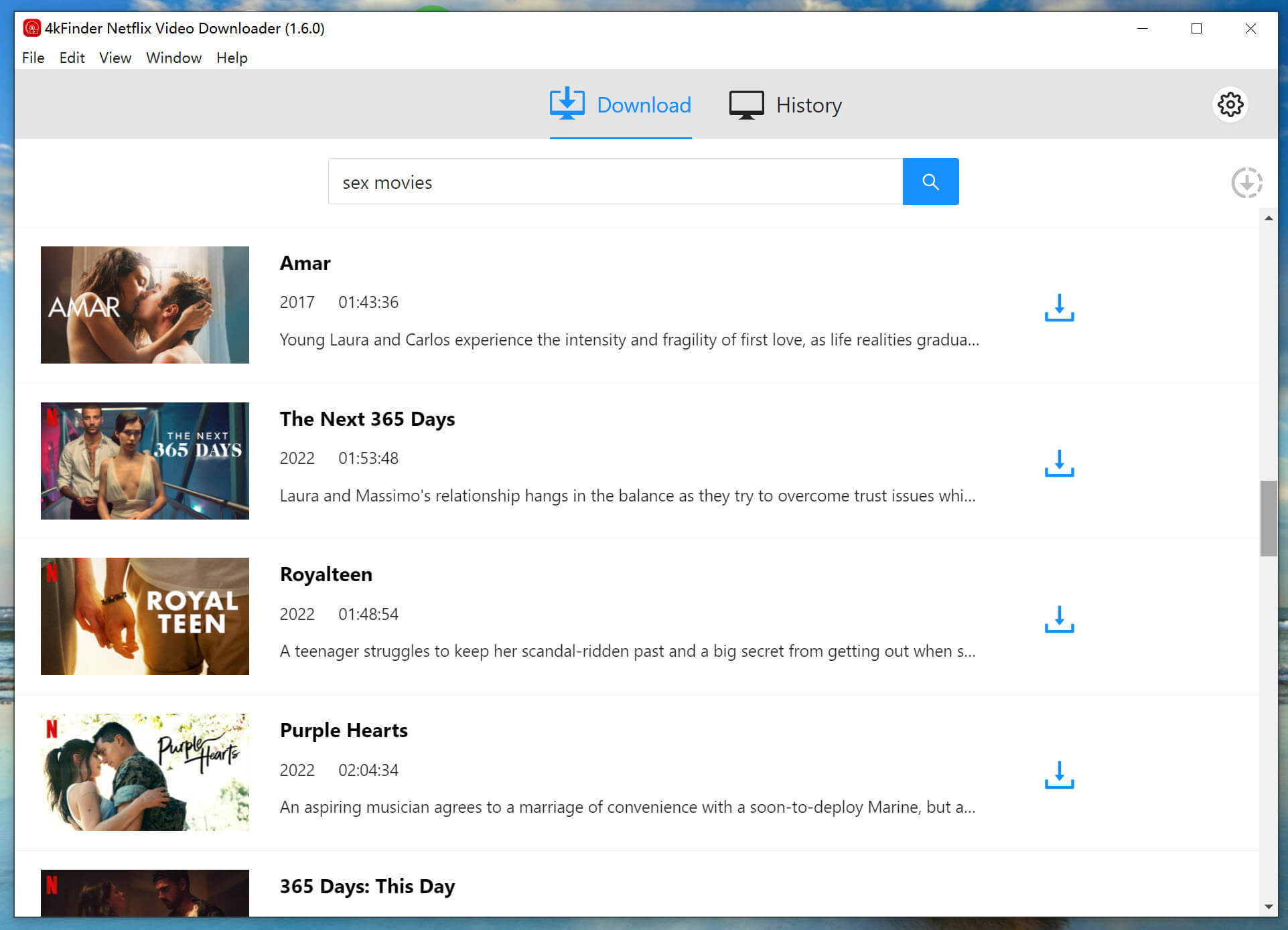
Method 2: Or you can copy its URL and paste it into the designated field To download a specific video.

Step 3. Choose Video Format & Quality
To modify the output settings, click on the “Gear” icon located in the top right corner of the interface. This will allow you to adjust various settings including the output format which can be set to MP4 or MKV, quality, language and other customization options.
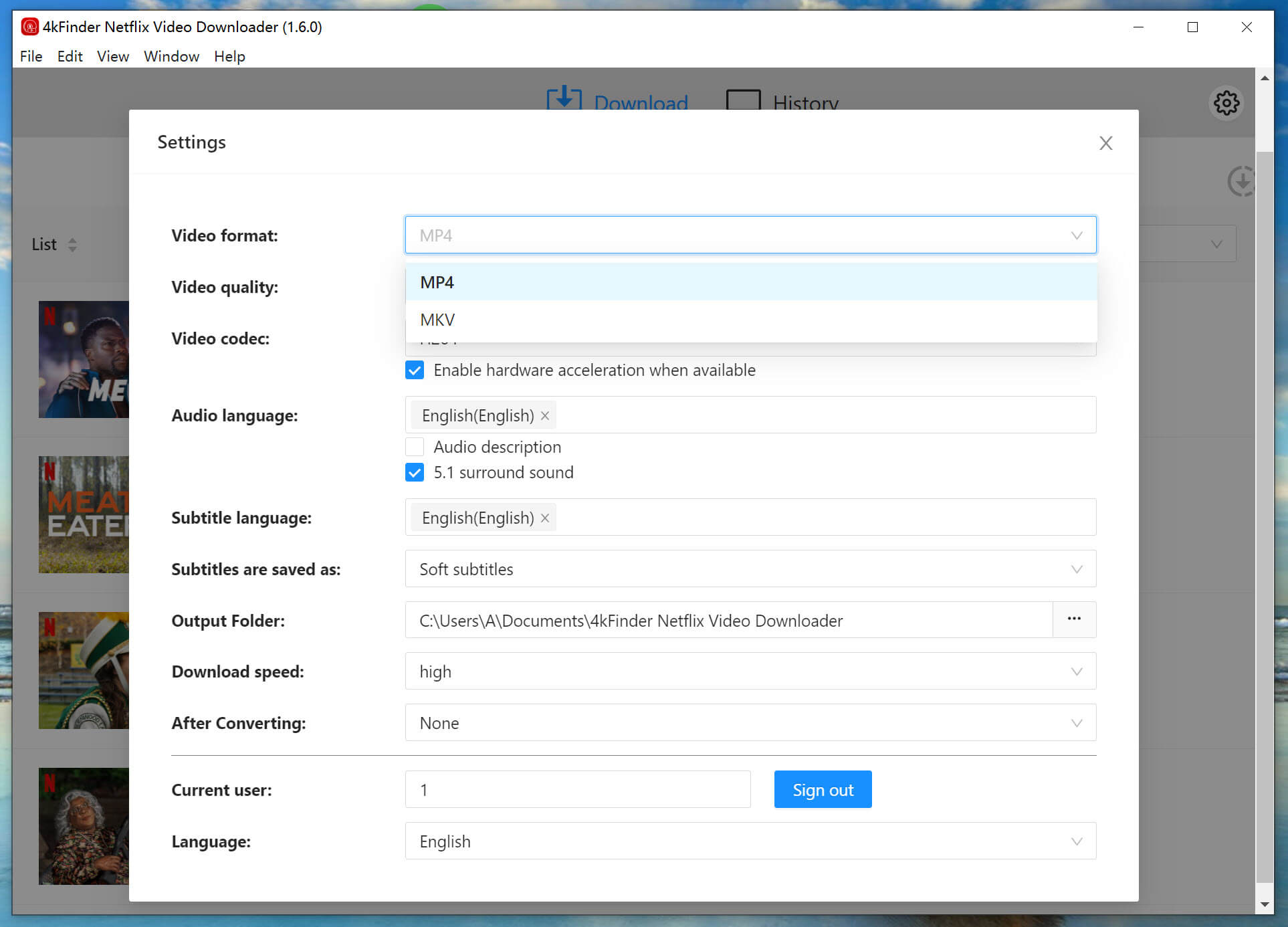
Step 4. Start to Download Netflix Movies and TV Shows
Click the ‘Download’ button to start downloading your chosen movies or TV shows. The 4kFinder Netflix Video Downloader will then begin the process of downloading and converting the content to either MP4 or MKV format according to your selected preferences.
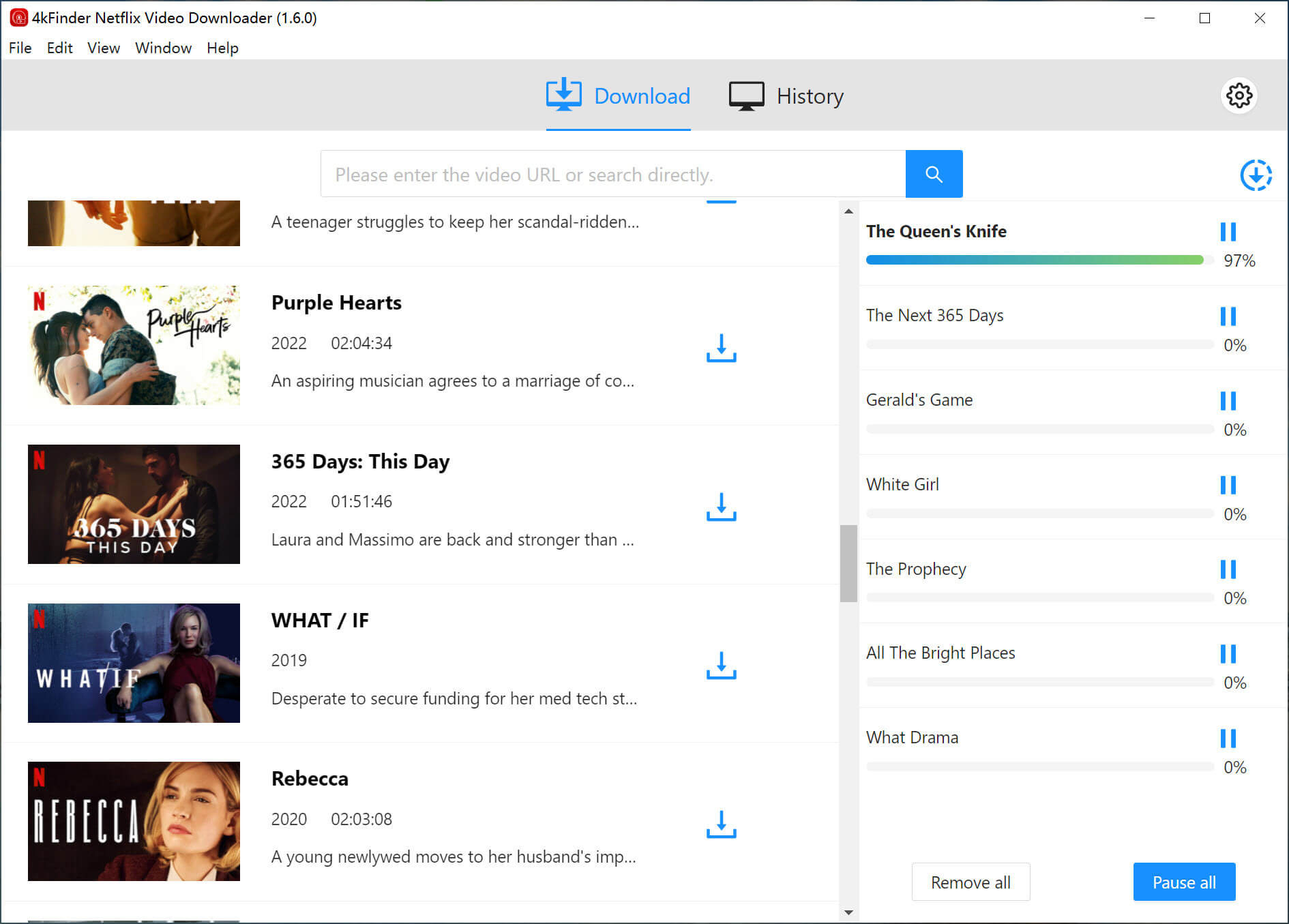
While the download process is ongoing, you have the option to add more movies or TV shows to download simultaneously.
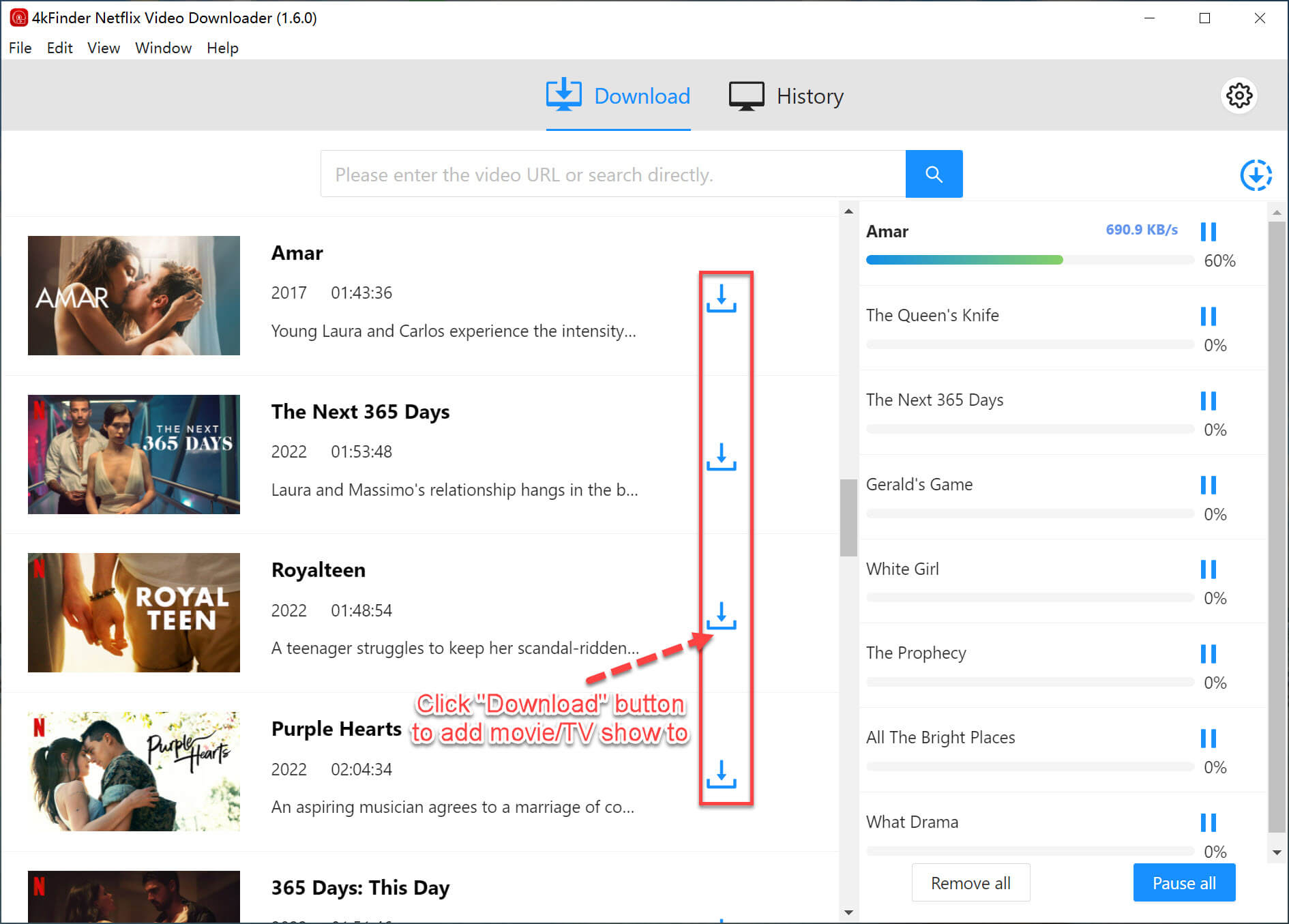
Step 5. View Downloaded Netflix Videos
When the downloading is done, you can view the downloaded videos under the “History” section.
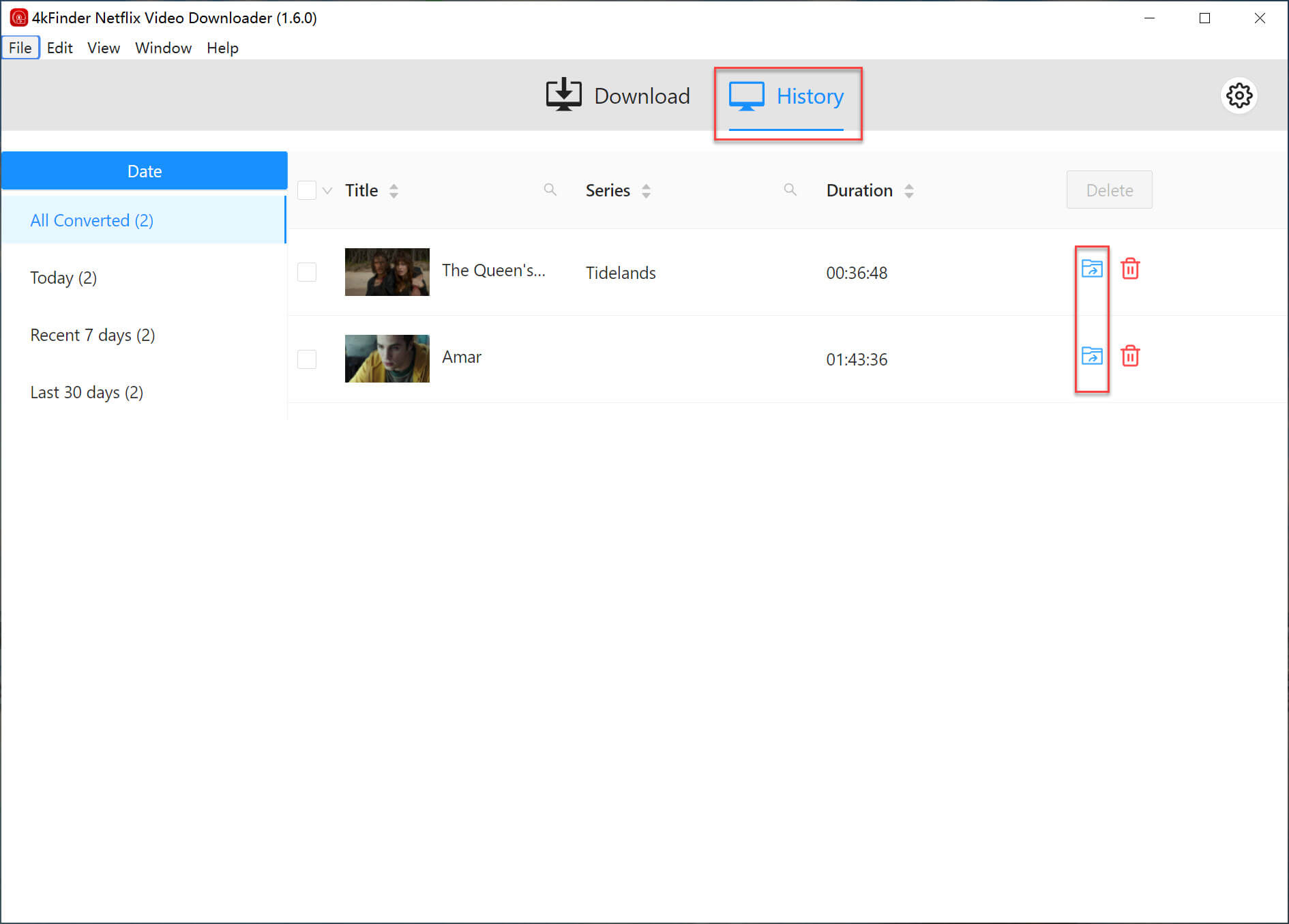
You’ll see all the Netflix videos and movies that have been successfully downloaded, just click “Open Folder” at the end of each title and you’ll be open the output folder on your local computer, you will find all downloaded Netflix videos(MP4 files) save onto the computer.
Step 6. Watch Netflix Movies Offline on Computer
Now, you can watch all the downloaded Netflix movies on computer without internet connection, or transfer and enjoy on them on any devices anytime, such as MP4 player, PS4, iPad, iPhone, Apple TV, Android phone, smart TV, Xbox, etc.
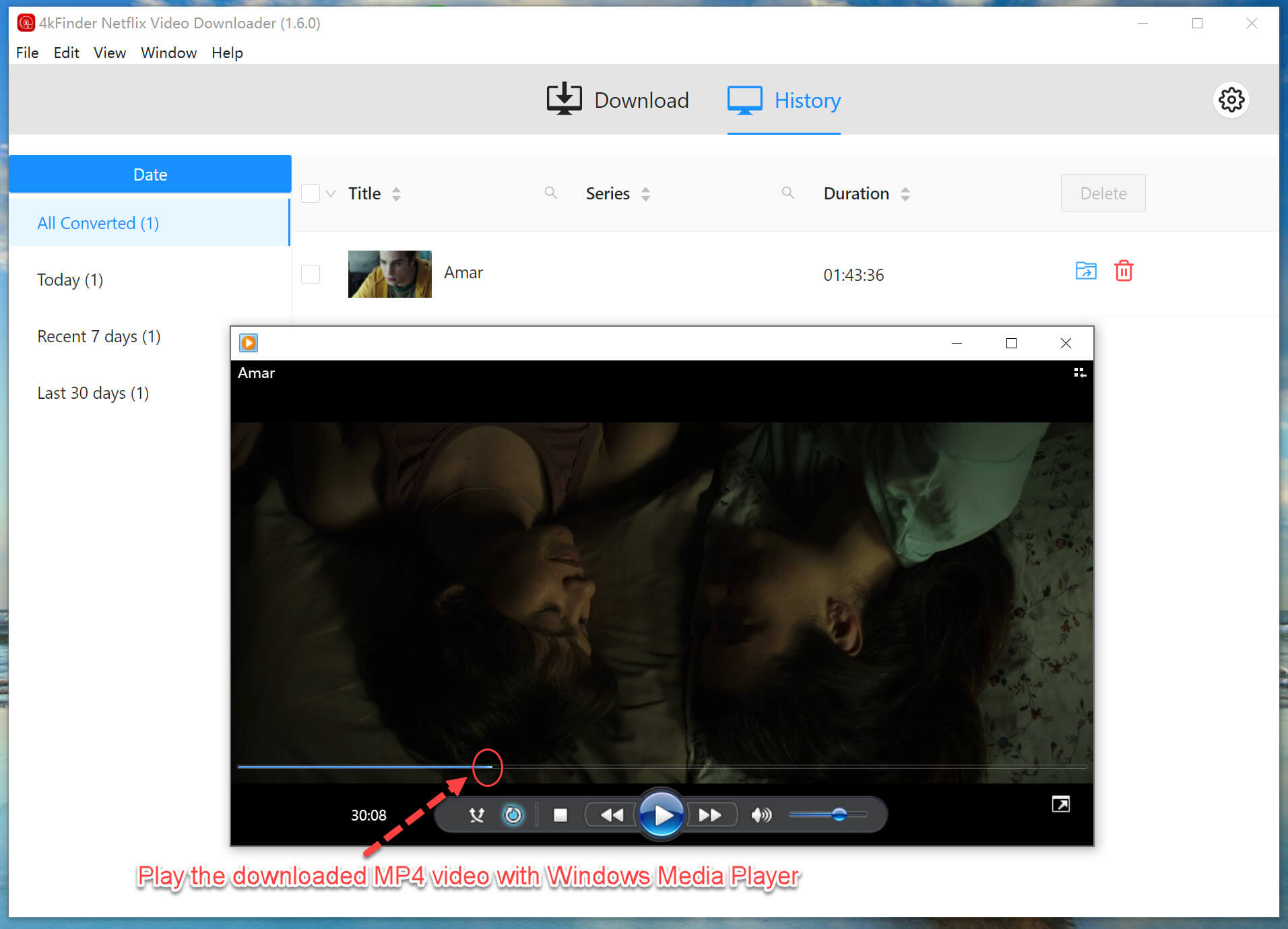
As the above screenshot, I use the Windows Media Player to play the downloaded Netflix movies,for macOS users, after downloading Netflix videos to Mac, you can use iTunes or QuickTime Player to play the downloaded Netflix movies/videos directly.
Conclusion
You can download Netflix movies to your computer with either Netflix Windows app or 4kFinder Netflix Video Downloader. As Netflix’s download feature comes with certain limits, it would be more comvenient if you prepared 4kFinder Netflix Video Downloader as a backup to proceed with the download on your computer, laptop, MacBook, etc.
| Official Netflix App | 4kFinder Netflix Video Downloader | |
| Supported Devices | Windows 10, 11, Mobile Devices, Fire Tablet | Windows 7,8,8.1,10,11, Mac OS X 10.11 and later |
| Video Quality | HD | HD |
| Speed | Normal | Super-fast, 50X |
| Expiration Date | 48 hours or 7 days | Forever |
| Compatibility | Within Netflix app | Any media player that supports MP4 or MKV format |
4kFinder program is highly compatible with all Windows OS and macOS. It is capable of download Netflix movies and shows to your computer in MP4/MKV format with HD quality. Better yet, it enables you to keep your Netflix downloads permanently without expiration, and enjoy flexible offline playback everywhere!
Free download 4kFinder Netflix video downloader and try to download Netflix MP4 videos to your PC or Mac for offline enjoying!
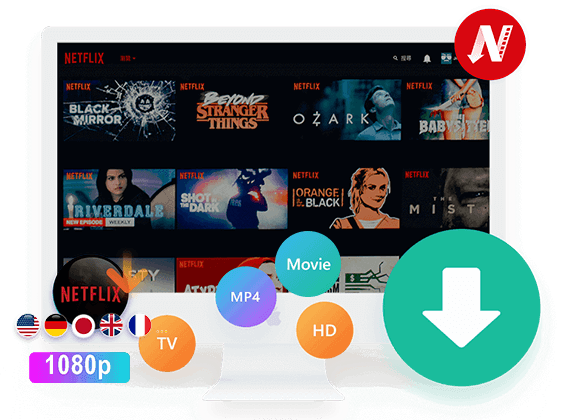
 Download Netflix videos to MP4 or MKV format in 1080P Full HD resolution.
Download Netflix videos to MP4 or MKV format in 1080P Full HD resolution.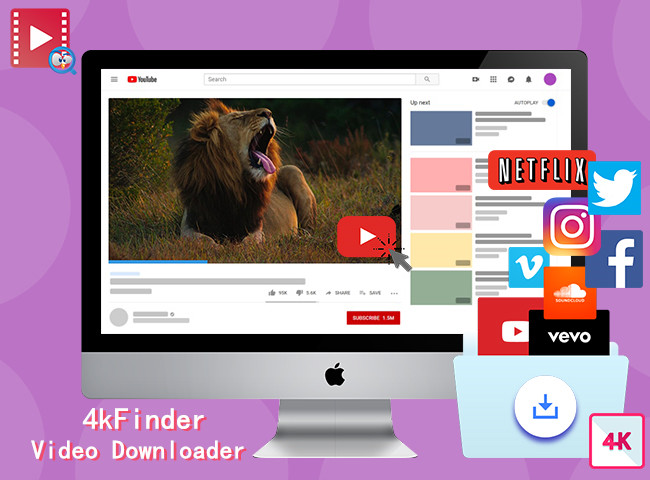
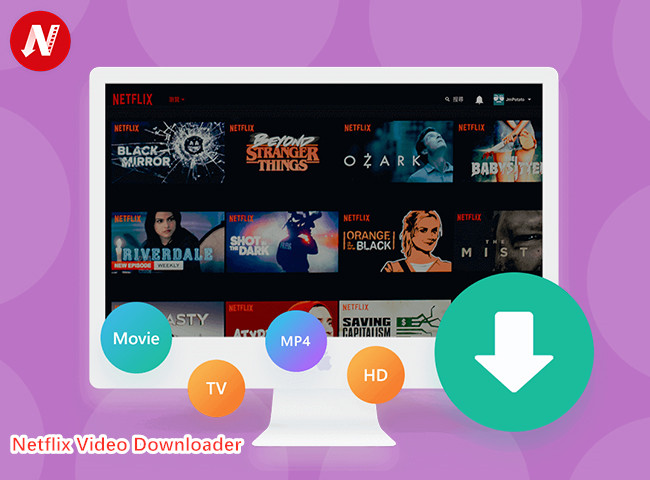
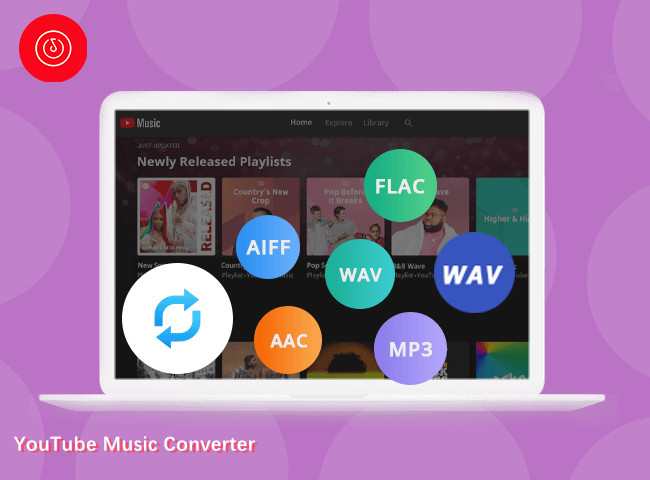

My husband and i have been very joyous Ervin could finish off his analysis through the entire precious recommendations he had from your very own blog. It is now and again perplexing just to continually be offering information some others could have been trying to sell. And we all fully grasp we have the writer to appreciate because of that. The most important illustrations you have made, the straightforward website menu, the friendships you will make it easier to foster – it is many superb, and it’s really making our son in addition to our family know that that subject is brilliant, which is certainly incredibly important. Thank you for all!
Thank you so much for providing individuals with remarkably memorable possiblity to read from this site. It’s always so excellent and stuffed with a great time for me and my office mates to search your website no less than 3 times in one week to find out the newest tips you have. And of course, I am at all times astounded with your fabulous information you give. Some 1 areas in this post are basically the most efficient I have had.
I simply wanted to jot down a simple comment so as to express gratitude to you for all the nice information you are placing here. My prolonged internet investigation has at the end been recognized with extremely good know-how to exchange with my contacts. I would believe that we site visitors actually are rather endowed to live in a decent place with very many special people with valuable techniques. I feel rather fortunate to have come across your entire site and look forward to some more amazing times reading here. Thank you once more for all the details.
I together with my pals happened to be checking out the great information from your web site then then I had a terrible suspicion I never expressed respect to you for those techniques. The young men became absolutely stimulated to study all of them and have now in actuality been making the most of them. I appreciate you for turning out to be so accommodating and for opting for varieties of perfect themes millions of individuals are really desperate to know about. My very own sincere apologies for not saying thanks to you earlier.
Needed to compose you one very small remark to say thank you as before for the marvelous pointers you’ve featured on this site. It was so particularly open-handed of you to provide unhampered just what most people might have advertised as an e book to generate some bucks on their own, certainly considering the fact that you might well have tried it in the event you considered necessary. These suggestions as well worked to become good way to realize that many people have similar dreams the same as my very own to know good deal more with respect to this condition. Certainly there are lots of more pleasant instances in the future for people who read carefully your site.
I must express some thanks to you just for bailing me out of this challenge. Right after scouting throughout the world wide web and finding basics which were not productive, I was thinking my entire life was done. Living minus the strategies to the problems you’ve solved all through the blog post is a serious case, and ones that might have in a negative way damaged my career if I had not encountered your web site. Your own personal natural talent and kindness in controlling all the things was vital. I am not sure what I would’ve done if I had not come across such a stuff like this. I am able to at this point look forward to my future. Thanks for your time so much for the specialized and result oriented help. I won’t be reluctant to propose your web blog to anyone who needs care about this subject.
I want to show my appreciation to this writer just for bailing me out of this type of dilemma. After looking out throughout the online world and meeting concepts which are not pleasant, I believed my entire life was over. Being alive devoid of the strategies to the issues you’ve solved as a result of this blog post is a crucial case, and those which might have in a wrong way damaged my entire career if I hadn’t come across your web page. That expertise and kindness in controlling all the details was excellent. I am not sure what I would’ve done if I had not discovered such a solution like this. I’m able to at this time look forward to my future. Thanks so much for the high quality and effective help. I will not think twice to recommend the blog to any individual who should receive guidance on this matter.
I in addition to my guys have been reading through the great ideas found on the website while quickly got an awful feeling I never expressed respect to the web site owner for those strategies. All the boys are already thrilled to read through them and have in truth been taking pleasure in these things. Appreciate your getting indeed considerate and then for picking such remarkable useful guides most people are really wanting to learn about. My personal honest apologies for not expressing gratitude to you sooner.
I simply had to appreciate you all over again. I am not sure the things I might have handled without the actual techniques revealed by you about this theme. Entirely was a very fearsome case in my view, however , discovering your specialized tactic you handled it forced me to weep with contentment. Now i’m thankful for your assistance and hope you really know what a powerful job you happen to be undertaking instructing the rest all through your webpage. I know that you haven’t encountered all of us.
i just needed this to start up my business in usa for shirts and clothes
I wanted to draft you a bit of word to thank you over again on the lovely views you’ve documented in this case. It is really pretty open-handed with you to grant freely all a number of us would’ve marketed as an e-book to make some cash for themselves, notably given that you might well have tried it if you ever desired. These strategies additionally served to become a good way to be certain that other individuals have the same eagerness just like my very own to know more and more with reference to this condition. I am sure there are lots of more pleasurable occasions ahead for individuals that view your site.
do you need a prescription best allergy over the counter best allergy medicine for rash
Interesting post. I honestly like the topic covered here. I’ll come back from time to time for more postings like this one.
You’ve been great to me. Thank you!
You’ve been great to me. Thank you!
Thank you for writing this post!
Thank you for being of assistance to me. I really loved this article.
I am commenting to make you understand what a fine discovery our princess undergone reading through yuor web blog. She realized several issues, not to mention what it’s like to have a great giving heart to let the others with ease know specified advanced subject matter. You undoubtedly surpassed our own expected results. Many thanks for rendering such beneficial, healthy, informative as well as easy tips on the topic to Janet.
Your articles are extremely helpful to me. Please provide more information!
Thanks for posting. I really enjoyed reading it, especially because it addressed my problem. It helped me a lot and I hope it will help others too.
May I request more information on the subject? All of your articles are extremely useful to me. Thank you!
I really wanted to jot down a brief message to appreciate you for these magnificent strategies you are posting here. My prolonged internet research has finally been paid with extremely good points to exchange with my family. I ‘d mention that we site visitors are quite fortunate to live in a fine site with many perfect individuals with useful suggestions. I feel quite fortunate to have encountered the web pages and look forward to really more entertaining minutes reading here. Thank you again for a lot of things.
best non drowsy nausea medicine order combivir generic
I want to show my appreciation for your kind-heartedness supporting those individuals that need help with this one issue. Your personal commitment to passing the message around has been definitely significant and has truly permitted professionals much like me to attain their endeavors. The warm and helpful advice implies a great deal a person like me and substantially more to my peers. Thank you; from all of us.
accutane buy online order absorica isotretinoin 40mg cost
I not to mention my friends were found to be studying the good tricks located on your site then all of the sudden I got a horrible feeling I never thanked the blog owner for those tips. Most of the men came so thrilled to study them and have in fact been loving them. Thank you for getting considerably considerate and for having varieties of beneficial ideas millions of individuals are really eager to know about. Our own honest regret for not saying thanks to you earlier.
I not to mention my buddies have been studying the great information and facts from your web site and so all of a sudden came up with a terrible suspicion I had not expressed respect to you for those techniques. My guys were definitely totally thrilled to see them and have in effect without a doubt been making the most of those things. I appreciate you for turning out to be well thoughtful and then for figuring out certain essential guides millions of individuals are really needing to learn about. Our sincere regret for not expressing appreciation to you earlier.
You made some respectable factors there. I seemed on the web for the problem and located most people will associate with with your website.
buy amoxil online cheap generic amoxicillin 250mg amoxil 250mg us
virtual visit online physician belsomra buy strong sleeping pills
I happen to be writing to make you understand what a excellent experience our princess experienced reading the blog. She figured out a wide variety of pieces, not to mention what it is like to possess a wonderful giving spirit to make folks effortlessly gain knowledge of various specialized things. You really surpassed our own expected results. Thank you for providing such productive, dependable, edifying and cool thoughts on your topic to Lizeth.
My spouse and i were very glad that Raymond could deal with his investigations while using the precious recommendations he made in your blog. It is now and again perplexing to just choose to be releasing tactics that a number of people have been trying to sell. Therefore we take into account we have got the website owner to be grateful to for that. Those explanations you made, the easy web site menu, the friendships you assist to engender – it is mostly extraordinary, and it’s really helping our son in addition to the family do think this situation is interesting, and that’s truly serious. Thank you for the whole lot!
zithromax 500mg sale zithromax 250mg cheap azithromycin canada
brand gabapentin order neurontin 800mg for sale
I have to show my love for your kind-heartedness for individuals that need guidance on this important situation. Your real commitment to getting the message all-around had become really insightful and have truly enabled individuals just like me to attain their goals. Your amazing warm and friendly tutorial denotes a whole lot a person like me and substantially more to my fellow workers. Regards; from all of us.
azithromycin uk buy azithromycin tablets buy azipro 250mg pills
I am glad for writing to make you understand what a magnificent encounter my wife’s girl obtained browsing your blog. She learned such a lot of details, most notably what it is like to possess a very effective coaching character to let other individuals clearly know precisely certain advanced matters. You really did more than visitors’ expected results. Thanks for displaying the great, safe, revealing and as well as cool tips about this topic to Gloria.
oral lasix 40mg cost lasix
I wanted to construct a quick note to be able to appreciate you for some of the stunning ideas you are giving out on this site. My particularly long internet lookup has at the end been recognized with incredibly good points to exchange with my co-workers. I would admit that we readers are unequivocally endowed to dwell in a notable place with very many awesome individuals with very helpful ideas. I feel extremely grateful to have seen your webpage and look forward to many more exciting times reading here. Thanks once more for all the details.
omnacortil without prescription order prednisolone 5mg generic order omnacortil 10mg sale
I would like to express thanks to this writer just for rescuing me from this challenge. Because of surfing around through the internet and finding opinions which are not pleasant, I assumed my life was gone. Existing minus the strategies to the problems you have fixed through your entire short post is a critical case, and the kind which might have badly affected my entire career if I hadn’t come across your blog post. Your own personal ability and kindness in taking care of all the pieces was tremendous. I am not sure what I would have done if I had not come upon such a thing like this. I am able to now look forward to my future. Thank you so much for the specialized and results-oriented guide. I will not think twice to propose your web sites to any person who ought to have counselling about this issue.
amoxil over the counter cheap amoxicillin tablets amoxicillin without prescription
doxycycline 200mg cost monodox without prescription
order albuterol 4mg online cheap albuterol 4mg over the counter oral albuterol
buy generic clavulanate for sale amoxiclav uk
order levoxyl generic buy levothroid generic order levoxyl without prescription
levitra uk levitra 10mg over the counter
order clomiphene online clomid 50mg uk order clomiphene 50mg pill
buy cheap semaglutide order semaglutide 14 mg order rybelsus 14 mg online
buy prednisone 5mg generic buy deltasone 10mg pill buy deltasone 40mg
buy generic rybelsus for sale semaglutide 14mg oral order rybelsus
Thank you for writing this post. I like the subject too.
Thank you for writing this post!
order isotretinoin 40mg generic buy isotretinoin 10mg pill buy isotretinoin 40mg sale
order albuterol 2mg sale purchase albuterol inhaler oral albuterol
Great beat ! I would like to apprentice while you amend your web site, how could i subscribe for a blog site? The account helped me a acceptable deal. I had been a little bit acquainted of this your broadcast provided bright clear concept
cheap generic amoxicillin amoxil 250mg drug amoxicillin 1000mg usa
✅ (WHOAH) Make 100x better Videos in just 3 steps!
Thank you for your help and this post. It’s been great.
augmentin online augmentin 375mg cost brand amoxiclav
buy azithromycin pill cheap zithromax order zithromax online
May I request more information on the subject? All of your articles are extremely useful to me. Thank you!
buy levothyroxine for sale synthroid 100mcg over the counter synthroid 100mcg tablet
omnacortil 40mg without prescription buy generic omnacortil 10mg cheap omnacortil sale
Thanks for posting. I really enjoyed reading it, especially because it addressed my problem. It helped me a lot and I hope it will help others too.
You’ve been great to me. Thank you!
I want to thank you for your assistance and this post. It’s been great.
clomid pills buy clomiphene pills clomiphene 100mg over the counter
neurontin 800mg cheap neurontin 600mg oral gabapentin pills
Thank you for your articles. They are very helpful to me. Can you help me with something?
Thank you for sharing this article with me. It helped me a lot and I love it.
Precio Cialis 5 Mg
(Admin)
Cialis 5 mg prezzo prezzo cialis 5 mg originale in farmacia tadalafil 5 mg prezzo
furosemide 100mg price buy lasix generic diuretic order lasix 100mg generic
generic viagra 100mg viagra 100mg over the counter viagra 50mg price
order rybelsus 14 mg online cheap semaglutide 14 mg usa rybelsus 14mg us
This text is priceless. Where can I find out more?
best online casinos slots games free casino slot games
buy cheap generic vardenafil levitra 20mg pill order vardenafil 10mg pills
buy pregabalin paypal order pregabalin sale pregabalin 150mg ca
Fantastic blog! Do you have any suggestions for aspiring writers? I’m planning to start my own blog soon but I’m a little lost on everything. Would you propose starting with a free platform like WordPress or go for a paid option? There are so many choices out there that I’m totally confused .. Any ideas? Kudos!
plaquenil 200mg oral hydroxychloroquine 400mg oral plaquenil order online
Hi! Do you know if they make any plugins to help with Search Engine Optimization? I’m trying to get my blog to rank for some targeted keywords but I’m not seeing very good success. If you know of any please share. Cheers!
reddit mbit casino betting limits
This is really fascinating, You’re an overly skilled blogger. I have joined your rss feed and look ahead to looking for more of your excellent post. Also, I have shared your web site in my social networks
https://secure.squirtingvirgin.com/track/MzAxODgyLjUuMjguMjguMC4wLjAuMC4w
Please tell me more about this. May I ask you a question?
aristocort online order buy triamcinolone 4mg without prescription buy aristocort 10mg generic
order tadalafil 20mg online cheap order generic cialis 10mg tadalafil 10mg canada
buy generic desloratadine online desloratadine 5mg cost buy clarinex 5mg pills
cenforce 50mg over the counter cenforce 100mg without prescription cenforce 50mg price
Can I just say what a relief to discover somebody that really understands what they are talking about online. You actually realize how to bring an issue to light and make it important. More and more people ought to look at this and understand this side of your story. It’s surprising you are not more popular given that you certainly possess the gift.
Your articles are extremely helpful to me. Please provide more information!
claritin over the counter buy loratadine no prescription buy loratadine 10mg pill
aralen 250mg price chloroquine for sale online aralen 250mg usa
dapoxetine us buy dapoxetine online order misoprostol 200mcg generic
Nice post. I learn something totally new and challenging on blogs I stumbleupon on a daily basis. It’s always useful to read through content from other writers and use a little something from other sites.
best online usa casinos
Hi, of course this post is genuinely good and I have learned lot of things from it on the topic of blogging. thanks.
casinos online review
zahry machinery equipment llc
Zeolite Heavy Equipment LLC
Currently it seems like Expression Engine is the top blogging platform out there right now. (from what I’ve read) Is that what you are using on your blog?
plinko gambling online
This is my first time pay a visit at here and i am in fact impressed to read everthing at one place.
top crypto casinos
buy glucophage 1000mg generic order generic metformin 500mg brand metformin
Wow that was unusual. I just wrote an extremely long comment but after I clicked submit my comment didn’t show up. Grrrr… well I’m not writing all that over again. Anyhow, just wanted to say excellent blog!
online casinos canada real money,
Hi there, yup this paragraph is in fact pleasant and I have learned lot of things from it about blogging. thanks.
online casino s
Wow that was strange. I just wrote an extremely long comment but after I clicked submit my comment didn’t show up. Grrrr… well I’m not writing all that over again. Anyhow, just wanted to say excellent blog!
bitcoin casinot
Hey there this is kind of of off topic but I was wondering if blogs use WYSIWYG editors or if you have to manually code with HTML. I’m starting a blog soon but have no coding experience so I wanted to get guidance from someone with experience. Any help would be enormously appreciated!
australian online pokies no deposit bonus
I savour, lead to I found exactly what I used to be having a look for. You’ve ended my four day long hunt! God Bless you man. Have a great day. Bye
best betting sites csgo
Aviator Spribe казино отзывы
You have thought up such matchless phrase?
Добро пожаловать в захватывающий мир авиаторов! Aviator – это увлекательная игра, которая позволит вам окунуться в атмосферу боевых действий на небе. Необычные графика и захватывающий сюжет сделают ваше путешествие по воздуху неповторимым.
Наслаждайтесь игрой в Aviator Spribe играть на турнире и выигрывайте крупные призы!
Aviator игра позволит вам почувствовать себя настоящим пилотом. Вам предстоит совершить невероятные маневры, выполнять сложные задания и сражаться с противниками. Улучшайте свой самолет, чтобы быть готовым к любым ситуациям и становиться настоящим мастером.
Основные особенности Aviator краш игры:
1. Реалистичная графика и физика – благодаря передовой графике и реалистичной физике вы почувствуете себя настоящим пилотом.
2. Разнообразные режимы игры и миссии – в Aviator краш игре вы сможете выбрать различные режимы игры, такие как гонки, симулятор полетов и захватывающие воздушные бои. Кроме того, каждая миссия будет предлагать свои собственные вызовы и задачи.
3. Улучшение и модернизация самолетов – в игре доступны различные модели самолетов, которые можно покупать и улучшать. Вы сможете устанавливать новое оборудование, улучшать двигательность и мощность своего самолета, а также выбирать различные варианты окраски и декорации.
Aviator краш игра – это возможность испытать себя в роли авиатора и преодолеть все сложности и опасности воздушного пространства. Почувствуйте настоящую свободу и адреналин в Aviator краш игре онлайн!
Играйте в «Авиатор» в онлайн-казино Pin-Up
Aviator краш игра онлайн предлагает увлекательную и захватывающую игровую атмосферу, где вы становитесь настоящим авиатором и сражаетесь с самыми опасными искусственными интеллектами.
В этой игре вы должны показать свое мастерство и смекалку, чтобы преодолеть сложности многочисленных локаций и уровней. Вам предстоит собирать бонусы, уклоняться от препятствий и сражаться с врагами, используя свои навыки пилотирования и стрельбы.
Каждый уровень игры Aviator краш имеет свою уникальную атмосферу и задачи. Будьте готовы к неожиданностям, так как вас ждут захватывающие повороты сюжета и сложные испытания. Найдите все пути к победе и станьте настоящим героем авиатором!
Авиатор игра является прекрасным способом провести время и испытать настоящий адреналиновый разряд. Готовы ли вы стать лучшим авиатором? Не упустите свой шанс и начните играть в Aviator краш прямо сейчас!
Aviator – играй, сражайся, побеждай!
Aviator Pin Up (Авиатор Пин Ап ) – игра на деньги онлайн Казахстан
Aviator игра предлагает увлекательное и захватывающее разнообразие врагов и уровней, которые не оставят равнодушными даже самых требовательных геймеров.
Враги в Aviator краш игре онлайн представлены в самых разных формах и размерах. Здесь вы встретите группы из маленьких и быстрых врагов, а также огромных боссов с мощным вооружением. Разнообразие врагов позволяет игрокам использовать разные тактики и стратегии для победы.
Кроме того, Aviator игра предлагает разнообразие уровней сложности. Выберите легкий уровень, чтобы насладиться игровым процессом, или вызовите себе настоящий вызов, выбрав экспертный уровень. Независимо от выбранного уровня сложности, вы получите максимум удовольствия от игры и окунетесь в захватывающий мир авиаторов.
Играйте в Aviator и наслаждайтесь разнообразием врагов и уровней, которые позволят вам почувствовать себя настоящим авиатором.
buy orlistat 60mg without prescription buy xenical sale diltiazem 180mg drug
order amlodipine 5mg pill buy norvasc sale amlodipine 10mg price
I delight in, result in I discovered exactly what I used to be taking a look for. You’ve ended my 4 day long hunt! God Bless you man. Have a nice day. Bye
acyclovir 400mg cheap buy allopurinol paypal generic zyloprim
We’re a group of volunteers and starting a new scheme in our community. Your website provided us with valuable information to work on. You’ve done a formidable job and our entire community will be grateful to you.
Thank you for sharing excellent informations. Your web site is very cool. I am impressed by the details that you have on this site. It reveals how nicely you understand this subject. Bookmarked this web page, will come back for more articles. You, my friend, ROCK! I found just the info I already searched everywhere and simply couldn’t come across. What a great web-site.
zestril price buy lisinopril 10mg online buy lisinopril 2.5mg sale
order crestor online buy rosuvastatin online buy zetia 10mg pills
order ampicillin sale generic ampicillin purchase amoxicillin generic
I’m gone to tell my little brother, that he should
also visit this webpage on regular basis to obtain updated from hottest reports.
I saw similar here: Najlepszy sklep
oral metronidazole 200mg – flagyl 200mg over the counter zithromax where to buy
This design is steller! You obviously know how to keep a reader entertained.
Between your wit and your videos, I was almost moved to start my own blog (well,
almost…HaHa!) Fantastic job. I really loved what you had to
say, and more than that, how you presented it. Too cool!
I saw similar here: Sklep
Standard Price for VIP- membership for 1 Week VIP Membership is 0.0014 BTC, You will do send payment to BTC address 1KEY1iKrdLQCUMFMeK4FEZXiedDris7uGd
Discounted price may be different from 0.00075 to 0.00138 BTC, that is why follow to all announces published in our Public channel!
crypto pump Binance
Hi it’s me, I am also visiting this web site on a regular basis, this web page is really nice and the viewers are truly sharing good thoughts.
Rybelsus
What’s up to every body, it’s my first pay a quick visit of this weblog; this blog consists of amazing and actually fine data in favor of readers.
Rybelsus
furosemide over the counter – captopril 25 mg sale buy capoten 25mg pills
Hey! Do you know if they make any plugins to help with Search Engine Optimization? I’m trying to get my blog
to rank for some targeted keywords but I’m not seeing very good success.
If you know of any please share. Many thanks!
You can read similar text here: Najlepszy sklep
It’s very interesting! If you need help, look here: ARA Agency
Great blog you have here but I was wanting to know if you knew of any discussion boards that cover the same topics discussed in this article? I’d really like to be a part of community where I can get advice from other experienced individuals that share the same interest. If you have any recommendations, please let me know. Bless you!
writing service
buy glycomet 500mg online – buy bactrim without prescription cost lincomycin
Aviator Spribe бонус
Добро пожаловать в захватывающий мир авиаторов! Aviator – это увлекательная игра, которая позволит вам окунуться в атмосферу боевых действий на небе. Необычные графика и захватывающий сюжет сделают ваше путешествие по воздуху неповторимым.
Aviator Spribe играть на планшете казино
My spouse and i were now lucky Chris managed to deal with his inquiry from the precious recommendations he had when using the web page. It’s not at all simplistic to simply possibly be giving freely ideas that many some people could have been making money from. And we all keep in mind we have got you to give thanks to for this. All the explanations you’ve made, the straightforward web site menu, the relationships you make it possible to create – it’s all terrific, and it’s really aiding our son in addition to our family understand that topic is interesting, which is certainly highly important. Thanks for the whole thing!
Aviator Spribe казино
Добро пожаловать в захватывающий мир авиаторов! Aviator – это увлекательная игра, которая позволит вам окунуться в атмосферу боевых действий на небе. Необычные графика и захватывающий сюжет сделают ваше путешествие по воздуху неповторимым.
Aviator Spribe играть на евро
Aviator Spribe играть с бонусом
Добро пожаловать в захватывающий мир авиаторов! Aviator – это увлекательная игра, которая позволит вам окунуться в атмосферу боевых действий на небе. Необычные графика и захватывающий сюжет сделают ваше путешествие по воздуху неповторимым.
Aviator Spribe казино играть по стратегии
pill zidovudine – buy allopurinol 100mg online cheap
order clozaril online – altace 5mg pills buy famotidine 20mg pills
Hi! Do you know if they make any plugins to help
with Search Engine Optimization? I’m trying to get my blog to rank for some targeted
keywords but I’m not seeing very good gains. If you
know of any please share. Many thanks! You can read similar article here:
Dobry sklep
Ao tentar espionar o telefone de alguém, você precisa garantir que o software não seja encontrado por eles depois de instalado.
Hey I am so happy I found your blog page, I really found you by error, while I was researching on Aol for something else, Nonetheless I am here now and would just like to say kudos for a tremendous post and a all round thrilling blog (I also love the theme/design), I don’t have time to look over it all at the minute but I have saved it and also included your RSS feeds, so when I have time I will be back to read a lot more, Please do keep up the superb jo.
официальный сайт гама казино
Howdy! Do you know if they make any plugins to assist with
Search Engine Optimization? I’m trying to get my blog to rank for some targeted keywords but I’m not seeing very good success.
If you know of any please share. Kudos! You can read similar art here: Ecommerce
сайт гама казино
https://dverivsaunu-spb.ru
официальный сайт кэт казино
cat казино играть
Good day! Do you know if they make any plugins to help with Search Engine Optimization?
I’m trying to get my blog to rank for some targeted keywords but I’m not seeing very good results.
If you know of any please share. Kudos! You can read similar art here: Sklep internetowy
buy clomipramine 50mg online – cost citalopram 40mg purchase sinequan online cheap
order seroquel 50mg without prescription – zoloft 100mg oral buy cheap generic eskalith
Российский завод предлагает разборные гантели https://gantel-razbornaya.ru/ – у нас найдете замечательный каталог предложений. Настраиваемые утяжелители дают продуктивно выполнять силовые тренировки в любом месте. Изделия для спорта отличаются надежностью, безопасностью в эксплуатации. Организация продуктивно испытывает и внедряет свежие идеи, чтобы осуществить тренировочные мечты новых тренирующихся. В создании долговечных отягощений реализуются лучшие марки чугуна. Значительный комплект продуктов дает возможность получить наборные отягощения для продуктивной программы тренировок. Для домашних занятий – это лучший инвентарь с компактными размерами и большой универсальности.
Você pode usar o software de gerenciamento dos pais para orientar e supervisionar o comportamento dos filhos na Internet. Com a ajuda dos 10 softwares de gerenciamento de pais mais inteligentes a seguir, você pode rastrear o histórico de chamadas de seu filho, histórico de navegação, acesso a conteúdo perigoso, aplicativos que eles instalam etc.
Создаваемые производственно-торговой организацией тренажеры для кинезитерапии trenazhery-dlya-kineziterapii.ru и специально созданы для восстановления после травм. Конструкции имеют интересное предложение цены и качества.
Предлагаем очень недорого аналог МТБ 2 с усиленной конструкцией. В ассортименте для кинезитерапии всегда в продаже модели грузоблочного и нагружаемого типа.
Изготавливаемые тренажеры для реабилитации гарантируют комфортную и безопасную тренировку, что особенно важно для тренирующихся пациентов в процессе восстановления.
Конструкции обладают изменяемым сопротивлением и уровнями нагрузки, что позволяет индивидуализировать силовые тренировки в соответствии с потребностями каждого больного.
Все изделия актуальны для ЛФК по рекомендациям профессора Бубновского. Оснащены поручнями для комфортного осуществления тяг сидя или лежа.
hydroxyzine online order – hydroxyzine 25mg without prescription buy generic endep
Hey there, You’ve done a fantastic job. I will certainly digg it and personally suggest to my friends. I am sure they will be benefited from this site.
https://landengfeb62728.thenerdsblog.com/31124299/exploring-the-benefits-of-renting-an-international-phone-number-with-hottelecom
Aw, this was a very good post. Taking a few minutes and actual effort to produce a great article… but what can I say… I hesitate a lot and never seem to get nearly anything done.
http://endomall.webadsky.net/bbs/board.php?bo_table=free&wr_id=863896
What’s up friends, how is all, and what you desire to say concerning this post, in my view its actually remarkable designed for me.
Официальный сайт Gama casino
amoxiclav ca – ethambutol order online order ciprofloxacin 1000mg pill
Good day! Do you know if they make any plugins to help with Search Engine Optimization? I’m trying
to get my blog to rank for some targeted keywords but I’m not
seeing very good gains. If you know of any please share.
Thanks! You can read similar art here: Auto Approve List
order amoxil without prescription – cephalexin cheap buy cipro 1000mg online cheap
sms onay hizmeti arıyorsanız işte doğru adrestesiniz sms onay hizmeti en başarılı yer burası
sms onay denince akıllara her zaman aktifnumara.com gelmiştir beğenerek ve ilgiyle çok taktir ettiğim bir sitedir kendileri sizlerde takip edebilirsiniz gerçekten çok takdir ediyorum sms onay alanında çok başarılılar
I got this site from my friend who informed me on the topic of this web site and now this time I am visiting this web page and reading very informative content at this place.
http://228.idaegu.com/bbs/board.php?bo_table=free&wr_id=507418
order azithromycin sale – tinidazole 500mg cost ciprofloxacin without prescription
order cleocin sale – vantin online buy cheap chloramphenicol sale
Шкаф Barko в ванную
Тумба с раковиной Soprano
ivermectin 6 mg tablet – aczone generic cheap cefaclor
albuterol tablet – order fluticasone generic buy generic theo-24 Cr for sale
Привет, дорогой читатель!
Получите документы об образовании всех Вузов России с гарантированной доставкой по РФ без предоплаты.
http://saksx-attestats.ru/
Закажите диплом ВУЗа с доставкой по России без предоплаты и с гарантией подлинности – удобно и безопасно!
Наш интернет-магазин предлагает купить российский диплом по выгодной цене, с гарантией прохождения всех проверок
medrol 4mg tablets – generic singulair 5mg buy astelin online
buy desloratadine pills – buy ketotifen 1mg sale buy albuterol 4mg pills
Доброго всем дня!
Бывали ли у вас случаи, когда приходилось писать дипломную работу в крайне сжатые сроки? Это действительно требует большой ответственности и напряженного труда, но важно не унывать и продолжать активно участвовать в учебном процессе, как я и делаю.
Для тех, кто умеет эффективно находить и использовать информацию в интернете, это может существенно облегчить процесс согласования и написания дипломной работы. Больше не нужно тратить время на посещение библиотек или организацию встреч с научным руководителем. Здесь, на этом ресурсе, предоставлены надежные данные для заказа и написания дипломных и курсовых работ с гарантией качества и доставкой по всей России. Можете ознакомиться с предложениями на , это проверено!
https://bummart.ru/forum/user/58035/
купить диплом в Москве
купить диплом Вуза
купить аттестат
купить диплом института
купить диплом цена
Желаю каждому пятерошных) оценок!
Приветики!
Было ли у вас когда-нибудь такое, что приходилось писать дипломную работу в сжатые сроки? Это действительно требует огромной ответственности и напряженных усилий, но важно не сдаваться и продолжать активно заниматься учебными процессами, чем я и занимаюсь.
Для тех, кто умеет искать и анализировать информацию в интернете, это действительно помогает в процессе согласования и написания дипломной работы. Не нужно тратить время на посещение библиотек или организацию встреч с дипломным руководителем. Здесь представлены надежные данные для заказа и написания дипломных и курсовых работ с гарантией качества и доставкой по России. Можете ознакомиться с предложениями по ссылке , проверено!
https://www.millims.com/%d0%ba%d1%83%d0%bf%d0%b8%d1%82%d1%8c-%d0%b4%d0%b8%d0%bf%d0%bb%d0%be%d0%bc-%d0%b3%d0%be%d0%b7%d0%bd%d0%b0%d0%ba-%d0%bf%d1%80%d0%b8%d0%be%d0%b1%d1%80%d0%b5%d1%81%d1%82%d0%b8-%d0%bf%d0%be%d0%b4%d0%bb/
купить диплом колледжа
купить диплом ссср
купить диплом нового образца
купить аттестат
купить диплом университета
Желаю всем прекрасных отметок!
Доброго всем дня!
Было ли у вас когда-нибудь такое, что приходилось писать дипломную работу в сжатые сроки? Это действительно требует огромной ответственности и напряженных усилий, но важно не сдаваться и продолжать активно заниматься учебными процессами, чем я и занимаюсь.
Для тех, кто умеет искать и анализировать информацию в интернете, это действительно помогает в процессе согласования и написания дипломной работы. Не нужно тратить время на посещение библиотек или организацию встреч с дипломным руководителем. Здесь представлены надежные данные для заказа и написания дипломных и курсовых работ с гарантией качества и доставкой по России. Можете ознакомиться с предложениями по ссылке , проверено!
http://www.rrsclub.ru/member.php?u=1164
купить диплом Вуза
купить диплом нового образца
где купить диплом
купить диплом института
купить аттестат школы
Желаю любому положительных оценок!
Привет всем!
Были ли у вас случаи, когда приходилось писать дипломную работу в крайне ограниченные сроки? Это действительно требует большой ответственности и трудоемкости, но важно не отступать и продолжать активно участвовать в учебном процессе, как я.
Для тех, кто умеет эффективно находить и использовать информацию в сети, это действительно помогает в процессе согласования и написания дипломной работы. Больше не нужно тратить время на посещение библиотек или организацию встреч с научным руководителем. Здесь, на этом ресурсе, предоставлены надежные данные для заказа и написания дипломных и курсовых работ с гарантией качества и доставкой по всей России. Можете ознакомиться с предложениями тут , это проверенный источник!
https://www.beingbrief.in/townhall/%D0%BA%D1%83%D0%BF%D0%B8%D1%82%D1%8C-%D0%B4%D0%B8%D0%BF%D0%BB%D0%BE%D0%BC-%D1%81%D0%BF%D0%B5%D1%86%D0%B8%D0%B0%D0%BB%D0%B8%D1%81%D1%82%D0%B0-%D1%80%D0%B5%D0%B0%D0%BB%D1%8C%D0%BD%D1%8B%D0%B5-%D1%81/
купить диплом Вуза
купить аттестат школы
купить диплом о высшем образовании
купить диплом техникума
купить диплом университета
Желаю любому положительных оценок!
Привет, дорогой читатель!
Бывало ли у вас такое, что приходилось писать дипломную работу в очень ограниченные сроки? Это действительно требует большой ответственности и тяжелого труда, но важно не сдаваться и продолжать активно заниматься учебными процессами, так же, как и я.
Для тех, кто умеет эффективно использовать интернет для поиска и анализа информации, это действительно облегчает процесс согласования и написания дипломной работы. Не нужно тратить время на посещение библиотек или организацию встреч с дипломным руководителем. Здесь представлены надежные данные для заказа и написания дипломных и курсовых работ с гарантией качества и доставкой по всей России. Можете ознакомиться с предложениями по ссылке , это проверенный способ!
https://mymink.5bb.ru/viewtopic.php?id=7943#p453794
купить диплом Гознак
купить диплом
купить диплом института
купить диплом техникума
где купить диплом
Желаю любому прекрасных оценок!
Привет, дорогой читатель!
Вы когда-нибудь писали диплом в сжатые сроки? Это очень ответственно и тяжело, но нужно не сдаваться и делать учебные процессы, чем Я и занимаюсь)
Тем кто умеет разбираться и гуглить информацию, это действительно помогает по ходу согласований и написания диплома, не нужно тратить время на библиотеки или встречи с дипломным руководителем, вот здесь есть хорошие данные для заказа и написания дипломов и курсовых с гарантией и доставкой по России, можете посмотреть здесь , проверено!
http://koxma.4adm.ru/posting.php?mode=post&f=298
купить диплом ссср
купить аттестат школы
купить диплом техникума
купить диплом бакалавра
где купить диплом
Желаю всем нужных оценок!
Добрый день всем!
Вы когда-нибудь писали диплом в сжатые сроки? Это очень ответственно и тяжело, но нужно не сдаваться и делать учебные процессы, чем Я и занимаюсь)
Тем кто умеет разбираться и гуглить информацию, это действительно помогает по ходу согласований и написания диплома, не нужно тратить время на библиотеки или встречи с дипломным руководителем, вот здесь есть хорошие данные для заказа и написания дипломов и курсовых с гарантией и доставкой по России, можете посмотреть здесь , проверено!
https://forum.cryptocurrency.tech/thread/73-pokupka-prochee/?do=add
купить диплом института
купить аттестат
купить диплом техникума
купить диплом университета
купить аттестат школы
Желаю любому пятерошных) оценок!
Привет, дорогой читатель!
Было ли у вас когда-нибудь такое, что приходилось писать дипломную работу в сжатые сроки? Это действительно требует огромной ответственности и напряженных усилий, но важно не сдаваться и продолжать активно заниматься учебными процессами, чем я и занимаюсь.
Для тех, кто умеет искать и анализировать информацию в интернете, это действительно помогает в процессе согласования и написания дипломной работы. Не нужно тратить время на посещение библиотек или организацию встреч с дипломным руководителем. Здесь представлены надежные данные для заказа и написания дипломных и курсовых работ с гарантией качества и доставкой по России. Можете ознакомиться с предложениями по ссылке , проверено!
http://nefors.bestbb.ru/viewtopic.php?id=314#p368
купить аттестат школы
купить диплом о среднем образовании
где купить диплом
купить диплом магистра
купить диплом цена
Желаю всем пятерошных) отметок!
Привет, дорогой читатель!
Было ли у вас когда-нибудь так, что приходилось писать дипломную работу в очень сжатые сроки? Это действительно требует огромной ответственности и может быть очень тяжело, но важно не опускать руки и продолжать активно заниматься учебными процессами, как я.
Для тех, кто умеет быстро находить и использовать информацию в интернете, это действительно облегчает процесс согласования и написания дипломной работы. Больше не нужно тратить время на посещение библиотек или устраивать встречи с научным руководителем. Здесь, на этом ресурсе, предоставлены надежные данные для заказа и написания дипломных и курсовых работ с гарантией качества и доставкой по всей России. Можете ознакомиться с предложениями на сайте , это проверено!
http://forum-pmr.net/member.php?u=42748
купить аттестат
купить диплом университета
купить диплом магистра
купить диплом о среднем специальном
купить диплом колледжа
Желаю любому пятерошных) оценок!
order glyburide generic – dapagliflozin 10mg sale dapagliflozin price
Здравствуйте!
купить диплом нового образца
Желаю каждому отличных отметок!
http://www.birulevo.su/forum/index.php?action=profile;u=4065;sa=showPosts
купить диплом нового образца
купить диплом колледжа
купить диплом в Москве
buy glycomet 500mg without prescription – order januvia 100mg online cheap acarbose 50mg us
lisinopril 500 mg
Доброго всем дня!
купить диплом о высшем образовании
Желаю любому нужных оценок!
http://little-witch.ru/topic6327.html
купить диплом университета
купить диплом цена
купить диплом о среднем образовании
Доброго всем дня!
купить диплом бакалавра
Желаю каждому положительных отметок!
https://dancerussia.ru/forum/viewtopic.php?f=17&t=16248
купить диплом Гознак
купить диплом о среднем специальном
купить диплом нового образца
I get pleasure from, result in I discovered just what I was having a look for. You’ve ended my 4 day long hunt! God Bless you man. Have a nice day. Bye
#be#jk3#jk#jk#JK##
купить виртуальный номер России
Привет всем!
купить диплом техникума
Желаю любому пятерошных) оценок!
http://parenvarmii.ru/topic3707.html?view=print
купить диплом колледжа
купить диплом цена
купить диплом о среднем образовании
repaglinide cost – cheap repaglinide 2mg empagliflozin generic
buy rybelsus medication – order rybelsus online buy desmopressin without prescription
buy lamisil 250mg pill – order fulvicin sale buy grifulvin v pills for sale
Thanks for the good writeup. It in fact used to be a leisure account it. Look complicated to far added agreeable from you! By the way, how can we be in contact?
сиз средства защиты
ketoconazole canada – purchase sporanox for sale buy sporanox 100mg pills
famvir 250mg drug – famciclovir 250mg canada order valaciclovir generic
Сегодня, когда диплом становится началом удачной карьеры в любой сфере, многие ищут максимально быстрый путь получения образования. Наличие официального документа сложно переоценить. Ведь диплом открывает дверь перед людьми, желающими вступить в сообщество квалифицированных специалистов или учиться в любом ВУЗе.
Предлагаем очень быстро получить этот необходимый документ. Вы можете купить диплом, и это будет удачным решением для всех, кто не смог закончить образование, утратил документ или хочет исправить плохие оценки. Все дипломы изготавливаются с особой аккуратностью, вниманием к мельчайшим элементам, чтобы в результате получился полностью оригинальный документ.
Плюсы такого решения состоят не только в том, что можно оперативно получить свой диплом. Процесс организован комфортно и легко, с профессиональной поддержкой. От выбора необходимого образца до консультации по заполнению личных данных и доставки по России — все находится под полным контролем качественных мастеров.
В итоге, для всех, кто хочет найти быстрый способ получения необходимого документа, наша услуга предлагает отличное решение. Приобрести диплом – это значит избежать длительного обучения и не теряя времени переходить к личным целям: к поступлению в университет или к началу удачной карьеры.
https://diplomanc-russia24.com
What’s up mates, how is everything, and what you want to say about this article, in my view its in fact remarkable for me.
https://loveru.me/znakomstva-dlya-seksa-nalchik/
кэт казино
регистрация кэт казино
В нашем обществе, где диплом – это начало отличной карьеры в любой области, многие стараются найти максимально быстрый путь получения образования. Наличие официального документа об образовании трудно переоценить. Ведь именно диплом открывает дверь перед каждым человеком, желающим вступить в профессиональное сообщество или продолжить обучение в каком-либо университете.
В данном контексте мы предлагаем быстро получить этот важный документ. Вы сможете заказать диплом, и это становится выгодным решением для всех, кто не смог завершить образование, потерял документ или желает исправить плохие оценки. дипломы выпускаются с особой аккуратностью, вниманием ко всем деталям, чтобы на выходе получился 100% оригинальный документ.
Плюсы этого решения состоят не только в том, что можно оперативно получить диплом. Процесс организован комфортно, с профессиональной поддержкой. Начав от выбора необходимого образца диплома до консультации по заполнению личной информации и доставки в любое место страны — все под полным контролем опытных специалистов.
Таким образом, всем, кто пытается найти максимально быстрый способ получить требуемый документ, наша компания готова предложить отличное решение. Приобрести диплом – это значит избежать длительного процесса обучения и сразу переходить к достижению собственных целей: к поступлению в ВУЗ или к началу удачной карьеры.
https://dlplomanrussian.com
В нашем обществе, где диплом становится началом удачной карьеры в любой области, многие ищут максимально быстрый и простой путь получения качественного образования. Факт наличия документа об образовании сложно переоценить. Ведь именно он открывает дверь перед каждым человеком, желающим вступить в профессиональное сообщество или продолжить обучение в университете.
Предлагаем максимально быстро получить этот важный документ. Вы имеете возможность купить диплом нового или старого образца, что является удачным решением для всех, кто не смог закончить обучение или потерял документ. дипломы изготавливаются аккуратно, с особым вниманием к мельчайшим деталям. В итоге вы получите полностью оригинальный документ.
Преимущество этого подхода состоит не только в том, что можно оперативно получить свой диплом. Процесс организовывается удобно, с профессиональной поддержкой. Начиная от выбора требуемого образца до грамотного заполнения персональных данных и доставки в любой регион России — все под полным контролем опытных специалистов.
В результате, для всех, кто пытается найти быстрый способ получить необходимый документ, наша компания готова предложить выгодное решение. Заказать диплом – это значит избежать долгого обучения и не теряя времени перейти к достижению своих целей, будь то поступление в ВУЗ или начало карьеры.
https://diploman-russiyans.com
buy generic digoxin – buy furosemide pill diuretic buy furosemide 100mg for sale
В нашем мире, где диплом становится началом отличной карьеры в любой сфере, многие ищут максимально простой путь получения качественного образования. Наличие официального документа сложно переоценить. Ведь диплом открывает двери перед всеми, кто собирается начать трудовую деятельность или учиться в любом институте.
В данном контексте мы предлагаем максимально быстро получить этот важный документ. Вы сможете заказать диплом, что является удачным решением для человека, который не смог завершить обучение, потерял документ или хочет исправить свои оценки. Все дипломы изготавливаются аккуратно, с максимальным вниманием к мельчайшим нюансам. В итоге вы получите документ, 100% соответствующий оригиналу.
Плюсы такого решения заключаются не только в том, что вы сможете оперативно получить диплом. Весь процесс организован просто и легко, с нашей поддержкой. От выбора требуемого образца до грамотного заполнения личной информации и доставки по России — все находится под абсолютным контролем наших специалистов.
В результате, для тех, кто ищет оперативный способ получить необходимый документ, наша компания предлагает отличное решение. Заказать диплом – значит избежать долгого процесса обучения и не теряя времени перейти к достижению собственных целей, будь то поступление в ВУЗ или начало карьеры.
https://diploman-russiyans.com
Just want to say your article is as surprising. The clarity in your post is just great and i could assume you’re an expert on this subject. Well with your permission let me to grab your feed to keep updated with forthcoming post. Thanks a million and please keep up the rewarding work.
https://englishmax.ru/
В современном мире, где диплом – это начало отличной карьеры в любом направлении, многие стараются найти максимально простой путь получения образования. Факт наличия документа об образовании трудно переоценить. Ведь именно диплом открывает дверь перед людьми, стремящимися вступить в сообщество профессиональных специалистов или учиться в ВУЗе.
В данном контексте наша компания предлагает максимально быстро получить этот важный документ. Вы можете заказать диплом, и это становится отличным решением для человека, который не смог завершить образование или утратил документ. Все дипломы изготавливаются аккуратно, с особым вниманием ко всем деталям. На выходе вы получите 100% оригинальный документ.
Преимущества данного решения заключаются не только в том, что можно быстро получить свой диплом. Процесс организовывается удобно, с нашей поддержкой. От выбора требуемого образца диплома до грамотного заполнения личной информации и доставки по России — все под полным контролем квалифицированных мастеров.
Для тех, кто хочет найти оперативный способ получения необходимого документа, наша компания может предложить выгодное решение. Приобрести диплом – значит избежать долгого процесса обучения и не теряя времени переходить к личным целям: к поступлению в ВУЗ или к началу успешной карьеры.
https://diploman-rossiya.com
В нашем мире, где диплом – это начало удачной карьеры в любом направлении, многие пытаются найти максимально быстрый и простой путь получения качественного образования. Факт наличия документа об образовании переоценить невозможно. Ведь именно он открывает дверь перед любым человеком, желающим вступить в профессиональное сообщество или продолжить обучение в ВУЗе.
В данном контексте мы предлагаем быстро получить этот необходимый документ. Вы имеете возможность заказать диплом старого или нового образца, что будет удачным решением для человека, который не смог завершить образование или утратил документ. Каждый диплом изготавливается аккуратно, с максимальным вниманием ко всем нюансам. В итоге вы получите документ, полностью соответствующий оригиналу.
Плюсы подобного подхода заключаются не только в том, что вы сможете оперативно получить диплом. Весь процесс организован удобно и легко, с нашей поддержкой. Начиная от выбора подходящего образца до точного заполнения личной информации и доставки по России — все под абсолютным контролем качественных специалистов.
Всем, кто пытается найти максимально быстрый способ получения необходимого документа, наша услуга предлагает отличное решение. Приобрести диплом – значит избежать долгого обучения и сразу перейти к важным целям: к поступлению в ВУЗ или к началу удачной карьеры.
https://diplomanc-russia24.com
В нашем обществе, где диплом – это начало отличной карьеры в любой отрасли, многие ищут максимально быстрый и простой путь получения образования. Наличие официального документа переоценить просто невозможно. Ведь именно он открывает дверь перед людьми, желающими начать трудовую деятельность или продолжить обучение в каком-либо ВУЗе.
Предлагаем оперативно получить этот важный документ. Вы имеете возможность купить диплом нового или старого образца, что становится удачным решением для всех, кто не смог завершить обучение, утратил документ или хочет исправить свои оценки. дипломы производятся аккуратно, с максимальным вниманием ко всем элементам. На выходе вы сможете получить 100% оригинальный документ.
Плюсы такого подхода заключаются не только в том, что вы максимально быстро получите свой диплом. Процесс организовывается комфортно, с профессиональной поддержкой. Начиная от выбора нужного образца до консультации по заполнению персональных данных и доставки по стране — все под полным контролем качественных мастеров.
Всем, кто хочет найти оперативный способ получения необходимого документа, наша компания готова предложить отличное решение. Купить диплом – значит избежать длительного процесса обучения и не теряя времени перейти к своим целям, будь то поступление в университет или старт карьеры.
https://diploman-rossiya.com
lopressor order online – nifedipine 30mg price buy generic adalat for sale
В наше время, когда диплом – это начало отличной карьеры в любой отрасли, многие ищут максимально быстрый и простой путь получения образования. Факт наличия официального документа об образовании сложно переоценить. Ведь именно диплом открывает двери перед каждым человеком, желающим вступить в профессиональное сообщество или продолжить обучение в любом университете.
В данном контексте мы предлагаем быстро получить этот важный документ. Вы сможете приобрести диплом, что является выгодным решением для человека, который не смог завершить образование, утратил документ или желает исправить плохие оценки. Любой диплом изготавливается аккуратно, с максимальным вниманием ко всем элементам, чтобы в итоге получился продукт, полностью соответствующий оригиналу.
Преимущество данного подхода состоит не только в том, что можно оперативно получить свой диплом. Процесс организован просто и легко, с профессиональной поддержкой. Начав от выбора подходящего образца диплома до точного заполнения персональной информации и доставки в любой регион России — все находится под абсолютным контролем опытных мастеров.
Всем, кто ищет оперативный способ получения требуемого документа, наша компания предлагает выгодное решение. Купить диплом – значит избежать продолжительного обучения и сразу переходить к достижению личных целей: к поступлению в университет или к началу успешной карьеры.
https://diploman-rossiya.com
На сегодняшний день, когда диплом – это начало удачной карьеры в любом направлении, многие ищут максимально быстрый путь получения качественного образования. Важность наличия официального документа трудно переоценить. Ведь именно диплом открывает двери перед всеми, кто хочет вступить в профессиональное сообщество или учиться в высшем учебном заведении.
В данном контексте мы предлагаем максимально быстро получить этот важный документ. Вы можете приобрести диплом нового или старого образца, что является отличным решением для человека, который не смог завершить образование, утратил документ или хочет исправить свои оценки. Любой диплом изготавливается с особой тщательностью, вниманием к мельчайшим элементам, чтобы в итоге получился полностью оригинальный документ.
Плюсы этого подхода заключаются не только в том, что вы сможете оперативно получить диплом. Весь процесс организовывается комфортно, с профессиональной поддержкой. От выбора подходящего образца диплома до точного заполнения персональных данных и доставки по стране — все будет находиться под абсолютным контролем наших специалистов.
Всем, кто ищет оперативный способ получения требуемого документа, наша услуга предлагает отличное решение. Заказать диплом – значит избежать длительного процесса обучения и сразу переходить к важным целям: к поступлению в университет или к началу трудовой карьеры.
https://diploman-rossiya.com
He found rain fascinating yet unpleasant.
В современном мире, где диплом – это начало удачной карьеры в любой сфере, многие стараются найти максимально простой путь получения качественного образования. Факт наличия официального документа переоценить невозможно. Ведь именно диплом открывает дверь перед людьми, стремящимися вступить в сообщество профессиональных специалистов или продолжить обучение в каком-либо ВУЗе.
В данном контексте мы предлагаем очень быстро получить любой необходимый документ. Вы можете приобрести диплом старого или нового образца, что становится выгодным решением для всех, кто не смог завершить обучение, потерял документ или желает исправить плохие оценки. Любой диплом изготавливается с особой аккуратностью, вниманием ко всем деталям. На выходе вы получите продукт, максимально соответствующий оригиналу.
Превосходство такого решения заключается не только в том, что вы быстро получите диплом. Процесс организован удобно, с нашей поддержкой. От выбора требуемого образца диплома до грамотного заполнения персональных данных и доставки по стране — все под полным контролем наших специалистов.
В итоге, для тех, кто ищет максимально быстрый способ получения необходимого документа, наша компания предлагает отличное решение. Заказать диплом – значит избежать продолжительного обучения и не теряя времени перейти к важным целям, будь то поступление в университет или начало удачной карьеры.
https://diploman-russiyan.com
В нашем обществе, где диплом – это начало отличной карьеры в любой сфере, многие ищут максимально быстрый и простой путь получения образования. Наличие официального документа сложно переоценить. Ведь диплом открывает дверь перед любым человеком, который хочет начать профессиональную деятельность или учиться в ВУЗе.
В данном контексте наша компания предлагает оперативно получить этот важный документ. Вы имеете возможность купить диплом нового или старого образца, и это становится удачным решением для всех, кто не смог закончить обучение или потерял документ. диплом изготавливается с особой аккуратностью, вниманием ко всем нюансам. В итоге вы получите продукт, полностью соответствующий оригиналу.
Превосходство данного решения состоит не только в том, что можно быстро получить свой диплом. Процесс организован комфортно, с профессиональной поддержкой. Начиная от выбора нужного образца до грамотного заполнения персональных данных и доставки в любой регион страны — все находится под полным контролем опытных специалистов.
В результате, для тех, кто ищет оперативный способ получения требуемого документа, наша компания предлагает отличное решение. Купить диплом – это значит избежать продолжительного обучения и сразу перейти к достижению личных целей, будь то поступление в ВУЗ или старт карьеры.
https://diploman-rossiya.com
buy hydrochlorothiazide 25 mg without prescription – order generic zestril 5mg purchase bisoprolol online cheap
В современном мире, где диплом является началом удачной карьеры в любой области, многие ищут максимально быстрый и простой путь получения качественного образования. Важность наличия официального документа трудно переоценить. Ведь именно диплом открывает дверь перед каждым человеком, желающим вступить в сообщество профессионалов или учиться в ВУЗе.
В данном контексте наша компания предлагает максимально быстро получить этот важный документ. Вы сможете купить диплом нового или старого образца, и это является выгодным решением для всех, кто не смог закончить обучение или потерял документ. дипломы производятся с особой аккуратностью, вниманием к мельчайшим нюансам, чтобы в итоге получился 100% оригинальный документ.
Преимущества данного подхода состоят не только в том, что можно оперативно получить свой диплом. Весь процесс организован удобно, с нашей поддержкой. Начав от выбора требуемого образца документа до грамотного заполнения персональной информации и доставки по стране — все под абсолютным контролем качественных мастеров.
Всем, кто ищет быстрый и простой способ получения необходимого документа, наша компания готова предложить выгодное решение. Приобрести диплом – это значит избежать длительного обучения и не теряя времени переходить к своим целям: к поступлению в ВУЗ или к началу трудовой карьеры.
https://diploman-russiyans.com
Thank you for sharing your thoughts. I really appreciate your efforts and I will be waiting for your next write ups thanks once again.
https://allmylinks.com/agentstvo-razvlecheniy
В наше время, когда диплом становится началом успешной карьеры в любом направлении, многие ищут максимально быстрый путь получения образования. Факт наличия официального документа об образовании переоценить попросту невозможно. Ведь именно он открывает дверь перед всеми, кто стремится вступить в сообщество квалифицированных специалистов или продолжить обучение в университете.
В данном контексте наша компания предлагает быстро получить этот важный документ. Вы сможете приобрести диплом, что является выгодным решением для человека, который не смог закончить обучение или утратил документ. дипломы изготавливаются аккуратно, с максимальным вниманием ко всем деталям, чтобы на выходе получился полностью оригинальный документ.
Плюсы подобного подхода состоят не только в том, что можно оперативно получить свой диплом. Процесс организовывается удобно, с нашей поддержкой. От выбора подходящего образца документа до точного заполнения персональных данных и доставки в любое место страны — все под абсолютным контролем качественных специалистов.
Для тех, кто хочет найти оперативный способ получить требуемый документ, наша компания предлагает отличное решение. Купить диплом – значит избежать длительного обучения и не теряя времени перейти к достижению личных целей, будь то поступление в университет или старт удачной карьеры.
https://diplomanc-russia24.com
Сегодня, когда диплом – это начало успешной карьеры в любой отрасли, многие стараются найти максимально быстрый путь получения образования. Наличие документа об образовании переоценить просто невозможно. Ведь именно он открывает дверь перед каждым человеком, который хочет начать трудовую деятельность или учиться в университете.
В данном контексте мы предлагаем очень быстро получить этот важный документ. Вы можете приобрести диплом старого или нового образца, и это является выгодным решением для человека, который не смог закончить образование, утратил документ или желает исправить плохие оценки. Любой диплом изготавливается с особой тщательностью, вниманием к мельчайшим нюансам, чтобы в результате получился полностью оригинальный документ.
Преимущества подобного решения состоят не только в том, что можно быстро получить диплом. Процесс организовывается просто и легко, с нашей поддержкой. Начав от выбора необходимого образца диплома до консультаций по заполнению личных данных и доставки по России — все будет находиться под полным контролем наших специалистов.
Для тех, кто ищет оперативный способ получить требуемый документ, наша компания предлагает отличное решение. Приобрести диплом – значит избежать продолжительного процесса обучения и не теряя времени переходить к своим целям: к поступлению в ВУЗ или к началу удачной карьеры.
https://diplomanc-russia24.com
В современном мире, где диплом – это начало отличной карьеры в любом направлении, многие пытаются найти максимально быстрый путь получения образования. Наличие документа об образовании переоценить невозможно. Ведь именно диплом открывает двери перед всеми, кто стремится вступить в сообщество квалифицированных специалистов или учиться в высшем учебном заведении.
Предлагаем быстро получить этот важный документ. Вы сможете купить диплом, и это становится выгодным решением для всех, кто не смог завершить обучение, потерял документ или хочет исправить плохие оценки. диплом изготавливается с особой тщательностью, вниманием к мельчайшим элементам. В итоге вы получите документ, 100% соответствующий оригиналу.
Преимущество подобного подхода заключается не только в том, что вы максимально быстро получите свой диплом. Процесс организован комфортно, с профессиональной поддержкой. Начиная от выбора требуемого образца диплома до консультаций по заполнению персональной информации и доставки в любой регион страны — все будет находиться под полным контролем квалифицированных мастеров.
В результате, всем, кто ищет оперативный способ получить необходимый документ, наша компания предлагает выгодное решение. Заказать диплом – это значит избежать длительного процесса обучения и сразу перейти к достижению личных целей: к поступлению в ВУЗ или к началу успешной карьеры.
https://diploman-rossiya.com
В современном мире, где диплом становится началом удачной карьеры в любом направлении, многие ищут максимально быстрый и простой путь получения образования. Факт наличия официального документа трудно переоценить. Ведь именно он открывает двери перед любым человеком, который хочет вступить в сообщество профессионалов или продолжить обучение в высшем учебном заведении.
В данном контексте наша компания предлагает очень быстро получить этот важный документ. Вы имеете возможность купить диплом старого или нового образца, и это является отличным решением для человека, который не смог завершить образование или утратил документ. диплом изготавливается аккуратно, с максимальным вниманием к мельчайшим деталям. В итоге вы сможете получить документ, полностью соответствующий оригиналу.
Превосходство этого решения состоит не только в том, что вы сможете оперативно получить свой диплом. Процесс организовывается удобно и легко, с нашей поддержкой. От выбора подходящего образца до консультации по заполнению персональных данных и доставки в любой регион России — все будет находиться под абсолютным контролем качественных специалистов.
В итоге, для всех, кто пытается найти максимально быстрый способ получить необходимый документ, наша компания предлагает отличное решение. Заказать диплом – это значит избежать длительного процесса обучения и не теряя времени переходить к своим целям: к поступлению в университет или к началу трудовой карьеры.
https://diploman-russiyan.com
I’d constantly want to be update on new content on this site, bookmarked! .
purchase nitroglycerin online – lozol 2.5mg usa buy diovan 160mg online
zocor robe – fenofibrate system lipitor risk
Best Newcomer Pornstar Techniques To Simplify Your Daily Life Best Newcomer Pornstar Trick
That Everybody Should Learn Best Newcomer pornstar
Your Family Will Be Thankful For Getting This Local Accident Attorneys accident attorney st louis (Gary)
24 Hours To Improving Onlyfans Pornstars best pornstars
Guide To English Pornstars: The Intermediate Guide Towards English Pornstars English Pornstars
rosuvastatin pills price – rosuvastatin grace caduet online pause
Attorney Injury Accident Attorney Strategies From The Top In The Business claim
Hello this is somewhat of off topic but I was wanting to know if blogs use WYSIWYG editors or if you have to manually code with HTML. I’m starting a blog soon but have no coding skills so I wanted to get guidance from someone with experience. Any help would be enormously appreciated!
https://www.google.com.co/url?q=https://zenwriting.net/mosqueage8/kupuite-sklo-dlia-far-velikii-asortiment-i-dostupni-tsini
Thank you for the auspicious writeup. It in fact used to be a amusement account it. Look complicated to far brought agreeable from you! However, how could we communicate?
https://writeablog.net/wulverhmgt/h1-b-iak-samostiino-zaminiti-sklo-far-posibnik-vid-profesionaliv
lisinopril 20 mg no prescription
Hello, I want to subscribe for this blog to get most recent updates, thus where can i do it please assist.
https://shorl.com/nistajylujefra
10 Of The Top Mobile Apps To Use For Prettiest Pornstar prettiest Pornstars
viagra professional online departure – super kamagra refresh levitra oral jelly online process
10 Meetups On Accident Attorneys You Should Attend Accident attorney Boise idaho
dapoxetine darken – fildena gown cialis with dapoxetine wit
See What Porn Star Kayleigh Wanless Tricks The Celebs Are Using Porn Star Kayleigh Wanless
На сегодняшний день, когда диплом становится началом успешной карьеры в любом направлении, многие пытаются найти максимально быстрый путь получения качественного образования. Наличие официального документа переоценить просто невозможно. Ведь диплом открывает двери перед всеми, кто собирается вступить в профессиональное сообщество или продолжить обучение в высшем учебном заведении.
Мы предлагаем очень быстро получить этот важный документ. Вы можете купить диплом, и это становится удачным решением для человека, который не смог закончить образование, потерял документ или желает исправить плохие оценки. Любой диплом изготавливается с особой тщательностью, вниманием к мельчайшим элементам. В результате вы получите продукт, максимально соответствующий оригиналу.
Плюсы такого подхода заключаются не только в том, что можно быстро получить свой диплом. Процесс организован комфортно, с нашей поддержкой. Начав от выбора требуемого образца до консультаций по заполнению личных данных и доставки в любое место страны — все под полным контролем качественных специалистов.
Всем, кто хочет найти быстрый способ получить требуемый документ, наша компания предлагает выгодное решение. Заказать диплом – значит избежать долгого процесса обучения и не теряя времени перейти к своим целям, будь то поступление в ВУЗ или начало карьеры.
http://www.diploman-russia.com
Надежно купить диплом без обмана
купить диплом техникума diplom-msk.ru .
На сегодняшний день, когда диплом является началом удачной карьеры в любом направлении, многие пытаются найти максимально быстрый путь получения качественного образования. Наличие документа об образовании переоценить попросту невозможно. Ведь диплом открывает дверь перед людьми, желающими вступить в профессиональное сообщество или продолжить обучение в ВУЗе.
Предлагаем очень быстро получить этот необходимый документ. Вы имеете возможность заказать диплом, что является отличным решением для всех, кто не смог завершить обучение, потерял документ или желает исправить плохие оценки. дипломы выпускаются с особой аккуратностью, вниманием к мельчайшим нюансам. В результате вы получите полностью оригинальный документ.
Преимущества данного решения состоят не только в том, что вы максимально быстро получите диплом. Весь процесс организован просто и легко, с нашей поддержкой. Начиная от выбора требуемого образца диплома до грамотного заполнения персональной информации и доставки в любое место России — все под абсолютным контролем качественных мастеров.
Всем, кто пытается найти быстрый и простой способ получения необходимого документа, наша услуга предлагает выгодное решение. Приобрести диплом – значит избежать долгого обучения и не теряя времени перейти к своим целям: к поступлению в ВУЗ или к началу успешной карьеры.
https://www.diploman-russiyan.com/
В современном мире, где диплом – это начало отличной карьеры в любой области, многие ищут максимально простой путь получения образования. Наличие документа об образовании трудно переоценить. Ведь именно он открывает двери перед людьми, стремящимися начать трудовую деятельность или продолжить обучение в ВУЗе.
Наша компания предлагает максимально быстро получить этот важный документ. Вы сможете заказать диплом, что будет отличным решением для всех, кто не смог закончить обучение или утратил документ. Каждый диплом изготавливается с особой тщательностью, вниманием ко всем элементам. На выходе вы получите документ, 100% соответствующий оригиналу.
Превосходство такого решения заключается не только в том, что вы сможете быстро получить свой диплом. Весь процесс организован удобно, с нашей поддержкой. Начав от выбора требуемого образца документа до точного заполнения личной информации и доставки по России — все под полным контролем наших специалистов.
В результате, для тех, кто пытается найти быстрый и простой способ получения необходимого документа, наша компания может предложить выгодное решение. Заказать диплом – значит избежать продолжительного обучения и не теряя времени перейти к своим целям: к поступлению в ВУЗ или к началу трудовой карьеры.
https://www.diploman-russiyan.com/
10 Attorney For Accident Claim-Related Projects To Stretch
Your Creativity accident attorneys utah; Stefanie,
В наше время, когда диплом становится началом отличной карьеры в любом направлении, многие стараются найти максимально быстрый путь получения качественного образования. Необходимость наличия официального документа переоценить невозможно. Ведь именно он открывает дверь перед людьми, желающими начать трудовую деятельность или продолжить обучение в университете.
В данном контексте мы предлагаем оперативно получить этот необходимый документ. Вы имеете возможность приобрести диплом, что будет выгодным решением для человека, который не смог завершить обучение, потерял документ или желает исправить свои оценки. Любой диплом изготавливается с особой тщательностью, вниманием к мельчайшим нюансам. На выходе вы получите полностью оригинальный документ.
Плюсы данного решения состоят не только в том, что можно быстро получить свой диплом. Весь процесс организовывается комфортно, с профессиональной поддержкой. Начав от выбора требуемого образца до грамотного заполнения персональных данных и доставки по стране — все под абсолютным контролем квалифицированных специалистов.
Таким образом, для тех, кто ищет оперативный способ получения требуемого документа, наша компания предлагает отличное решение. Заказать диплом – это значит избежать долгого процесса обучения и сразу перейти к своим целям: к поступлению в университет или к началу удачной карьеры.
https://www.diplomanc-russia24.com/
В наше время, когда диплом – это начало удачной карьеры в любой сфере, многие ищут максимально простой путь получения образования. Наличие документа об образовании переоценить просто невозможно. Ведь диплом открывает двери перед любым человеком, который собирается вступить в сообщество квалифицированных специалистов или продолжить обучение в университете.
В данном контексте наша компания предлагает очень быстро получить любой необходимый документ. Вы сможете заказать диплом, что становится отличным решением для всех, кто не смог закончить обучение или потерял документ. Все дипломы выпускаются аккуратно, с максимальным вниманием ко всем деталям, чтобы в результате получился полностью оригинальный документ.
Преимущества данного решения заключаются не только в том, что вы сможете максимально быстро получить свой диплом. Весь процесс организовывается удобно, с профессиональной поддержкой. От выбора подходящего образца документа до правильного заполнения персональных данных и доставки по стране — все под абсолютным контролем качественных специалистов.
Таким образом, всем, кто пытается найти быстрый способ получить требуемый документ, наша компания может предложить выгодное решение. Приобрести диплом – значит избежать продолжительного обучения и не теряя времени переходить к достижению личных целей: к поступлению в университет или к началу удачной карьеры.
https://www.diplomanc-russia24.com/
Thank you for sharing your thoughts. I really appreciate your efforts and I am waiting for your further post thanks once again.
https://www.diplomanc-russia24.com/
В нашем обществе, где диплом – это начало отличной карьеры в любом направлении, многие ищут максимально быстрый путь получения образования. Факт наличия документа об образовании переоценить просто невозможно. Ведь диплом открывает двери перед людьми, желающими начать профессиональную деятельность или продолжить обучение в университете.
В данном контексте наша компания предлагает очень быстро получить этот необходимый документ. Вы можете заказать диплом, и это будет удачным решением для всех, кто не смог завершить образование или потерял документ. Все дипломы производятся с особой аккуратностью, вниманием к мельчайшим деталям, чтобы на выходе получился продукт, 100% соответствующий оригиналу.
Преимущество этого подхода заключается не только в том, что можно оперативно получить диплом. Процесс организовывается удобно, с нашей поддержкой. Начав от выбора необходимого образца документа до правильного заполнения персональной информации и доставки в любое место России — все под абсолютным контролем опытных мастеров.
Для всех, кто ищет максимально быстрый способ получения требуемого документа, наша услуга предлагает выгодное решение. Заказать диплом – значит избежать долгого процесса обучения и сразу переходить к достижению своих целей, будь то поступление в ВУЗ или старт успешной карьеры.
http://diplom-net.ru/
В нашем обществе, где диплом – это начало успешной карьеры в любом направлении, многие ищут максимально быстрый путь получения качественного образования. Факт наличия документа об образовании сложно переоценить. Ведь диплом открывает двери перед любым человеком, желающим вступить в сообщество профессионалов или продолжить обучение в высшем учебном заведении.
Предлагаем быстро получить этот важный документ. Вы можете купить диплом, и это является выгодным решением для всех, кто не смог завершить образование или потерял документ. Каждый диплом изготавливается с особой аккуратностью, вниманием ко всем деталям, чтобы в результате получился полностью оригинальный документ.
Плюсы подобного подхода состоят не только в том, что вы оперативно получите свой диплом. Процесс организован просто и легко, с нашей поддержкой. От выбора требуемого образца документа до консультации по заполнению личных данных и доставки по стране — все будет находиться под полным контролем опытных специалистов.
Для тех, кто хочет найти быстрый способ получения требуемого документа, наша компания предлагает выгодное решение. Купить диплом – значит избежать продолжительного обучения и сразу переходить к достижению своих целей: к поступлению в ВУЗ или к началу удачной карьеры.
http://diplomvam.ru/
I believe everything wrote made a bunch of sense. But, what about this? suppose you added a little information? I ain’t suggesting your information isn’t good., however what if you added a post title that grabbed folk’s attention? I mean %BLOG_TITLE% is kinda boring. You could peek at Yahoo’s front page and see how they create article headlines to grab viewers to open the links. You might add a related video or a related pic or two to grab people interested about what you’ve got to say. Just my opinion, it could bring your website a little bit more interesting.
https://kinodorama.ru/
cenforce online cart – tadalis main brand viagra online basil
brand cialis over – brand levitra principal penisole lamp
В наше время, когда диплом – это начало успешной карьеры в любом направлении, многие ищут максимально быстрый путь получения качественного образования. Наличие официального документа об образовании переоценить невозможно. Ведь диплом открывает дверь перед любым человеком, желающим вступить в профессиональное сообщество или продолжить обучение в университете.
В данном контексте наша компания предлагает максимально быстро получить этот необходимый документ. Вы сможете купить диплом, и это является выгодным решением для человека, который не смог закончить обучение или потерял документ. диплом изготавливается с особой аккуратностью, вниманием ко всем деталям, чтобы на выходе получился 100% оригинальный документ.
Преимущества этого подхода заключаются не только в том, что вы сможете максимально быстро получить свой диплом. Процесс организовывается удобно, с нашей поддержкой. Начиная от выбора требуемого образца до грамотного заполнения персональной информации и доставки в любое место страны — все находится под полным контролем наших специалистов.
В итоге, для всех, кто ищет быстрый и простой способ получить требуемый документ, наша услуга предлагает отличное решение. Заказать диплом – значит избежать долгого обучения и не теряя времени переходить к достижению личных целей, будь то поступление в университет или начало профессиональной карьеры.
http://www.diplomany.ru
В нашем мире, где диплом является началом успешной карьеры в любой области, многие ищут максимально простой путь получения качественного образования. Важность наличия официального документа об образовании сложно переоценить. Ведь именно диплом открывает дверь перед каждым человеком, желающим вступить в профессиональное сообщество или продолжить обучение в высшем учебном заведении.
В данном контексте мы предлагаем очень быстро получить этот важный документ. Вы можете купить диплом, что становится выгодным решением для человека, который не смог завершить обучение, потерял документ или желает исправить свои оценки. диплом изготавливается аккуратно, с максимальным вниманием ко всем элементам, чтобы в результате получился продукт, 100% соответствующий оригиналу.
Плюсы данного решения состоят не только в том, что вы максимально быстро получите свой диплом. Процесс организовывается комфортно и легко, с нашей поддержкой. Начав от выбора требуемого образца диплома до правильного заполнения персональных данных и доставки по стране — все будет находиться под полным контролем качественных мастеров.
Всем, кто ищет быстрый и простой способ получения требуемого документа, наша компания предлагает отличное решение. Купить диплом – значит избежать продолжительного процесса обучения и сразу переходить к важным целям: к поступлению в университет или к началу трудовой карьеры.
http://www.vsediplomu.ru
сайт leon casino
регистрация леон казино
битц казино
bitz casino регистрация
В современном мире, где диплом является началом успешной карьеры в любой отрасли, многие стараются найти максимально быстрый и простой путь получения образования. Факт наличия официального документа трудно переоценить. Ведь диплом открывает двери перед любым человеком, который стремится начать профессиональную деятельность или учиться в ВУЗе.
Мы предлагаем очень быстро получить любой необходимый документ. Вы имеете возможность приобрести диплом, что становится выгодным решением для человека, который не смог завершить образование или утратил документ. Каждый диплом изготавливается с особой аккуратностью, вниманием к мельчайшим нюансам. На выходе вы получите документ, максимально соответствующий оригиналу.
Преимущество такого решения состоит не только в том, что вы оперативно получите диплом. Весь процесс организован комфортно, с профессиональной поддержкой. Начав от выбора подходящего образца диплома до грамотного заполнения персональной информации и доставки по стране — все находится под полным контролем квалифицированных специалистов.
Всем, кто ищет быстрый и простой способ получения требуемого документа, наша компания предлагает отличное решение. Заказать диплом – значит избежать долгого процесса обучения и не теряя времени перейти к достижению собственных целей: к поступлению в ВУЗ или к началу трудовой карьеры.
http://diplomexpress.ru
I loved as much as you’ll receive carried out right here. The sketch is attractive, your authored material stylish. nonetheless, you command get bought an edginess over that you wish be delivering the following. unwell unquestionably come further formerly again as exactly the same nearly very often inside case you shield this increase.
http://diplom07.ru
10 Undisputed Reasons People Hate Personal Accident Attorney boca
raton Accident attorney (ekhweb.com)
В нашем мире, где диплом – это начало успешной карьеры в любой сфере, многие стараются найти максимально быстрый и простой путь получения качественного образования. Необходимость наличия официального документа об образовании сложно переоценить. Ведь диплом открывает дверь перед всеми, кто хочет начать трудовую деятельность или продолжить обучение в высшем учебном заведении.
Мы предлагаем оперативно получить этот важный документ. Вы имеете возможность заказать диплом старого или нового образца, и это становится удачным решением для всех, кто не смог закончить обучение или потерял документ. дипломы производятся с особой аккуратностью, вниманием ко всем нюансам. В итоге вы сможете получить 100% оригинальный документ.
Преимущества данного решения заключаются не только в том, что можно быстро получить диплом. Весь процесс организован просто и легко, с нашей поддержкой. От выбора необходимого образца документа до консультации по заполнению личной информации и доставки в любое место страны — все будет находиться под абсолютным контролем опытных специалистов.
В результате, для тех, кто ищет оперативный способ получения необходимого документа, наша услуга предлагает выгодное решение. Купить диплом – это значит избежать продолжительного обучения и сразу переходить к достижению собственных целей: к поступлению в ВУЗ или к началу трудовой карьеры.
diplom-msk.ru
В нашем обществе, где диплом – это начало удачной карьеры в любом направлении, многие пытаются найти максимально простой путь получения качественного образования. Наличие официального документа об образовании сложно переоценить. Ведь диплом открывает дверь перед каждым человеком, который хочет вступить в профессиональное сообщество или учиться в университете.
Наша компания предлагает очень быстро получить этот необходимый документ. Вы можете заказать диплом, что будет отличным решением для всех, кто не смог завершить обучение, утратил документ или желает исправить свои оценки. диплом изготавливается аккуратно, с максимальным вниманием ко всем нюансам. На выходе вы получите 100% оригинальный документ.
Преимущество подобного решения состоит не только в том, что вы максимально быстро получите диплом. Весь процесс организован комфортно, с нашей поддержкой. От выбора подходящего образца до грамотного заполнения персональных данных и доставки по России — все под абсолютным контролем квалифицированных мастеров.
Всем, кто хочет найти быстрый и простой способ получения необходимого документа, наша компания готова предложить выгодное решение. Приобрести диплом – значит избежать длительного обучения и сразу переходить к достижению своих целей, будь то поступление в университет или начало карьеры.
http://www.diplom-gotovie.ru
В нашем мире, где диплом является началом успешной карьеры в любом направлении, многие стараются найти максимально простой путь получения качественного образования. Наличие документа об образовании переоценить невозможно. Ведь диплом открывает дверь перед каждым человеком, желающим начать трудовую деятельность или продолжить обучение в ВУЗе.
Наша компания предлагает очень быстро получить этот важный документ. Вы можете приобрести диплом, и это становится удачным решением для всех, кто не смог завершить образование или потерял документ. Все дипломы выпускаются с особой тщательностью, вниманием к мельчайшим деталям, чтобы в итоге получился 100% оригинальный документ.
Преимущество этого подхода заключается не только в том, что вы максимально быстро получите диплом. Процесс организовывается комфортно, с профессиональной поддержкой. Начав от выбора подходящего образца до точного заполнения личных данных и доставки по стране — все находится под абсолютным контролем опытных мастеров.
Всем, кто хочет найти максимально быстрый способ получить требуемый документ, наша компания готова предложить выгодное решение. Приобрести диплом – это значит избежать длительного обучения и не теряя времени перейти к личным целям: к поступлению в университет или к началу успешной карьеры.
http://www.man-attestats24.com
В современном мире, где диплом является началом отличной карьеры в любом направлении, многие стараются найти максимально быстрый и простой путь получения качественного образования. Наличие официального документа об образовании переоценить просто невозможно. Ведь именно диплом открывает дверь перед людьми, желающими начать профессиональную деятельность или продолжить обучение в высшем учебном заведении.
В данном контексте наша компания предлагает очень быстро получить любой необходимый документ. Вы имеете возможность приобрести диплом нового или старого образца, что становится удачным решением для человека, который не смог завершить обучение, потерял документ или хочет исправить плохие оценки. диплом изготавливается с особой аккуратностью, вниманием к мельчайшим элементам, чтобы на выходе получился полностью оригинальный документ.
Преимущество этого решения состоит не только в том, что можно быстро получить свой диплом. Процесс организован удобно, с профессиональной поддержкой. От выбора необходимого образца документа до консультации по заполнению персональных данных и доставки по России — все под полным контролем качественных специалистов.
Всем, кто пытается найти оперативный способ получить необходимый документ, наша компания готова предложить выгодное решение. Приобрести диплом – это значит избежать длительного обучения и сразу перейти к достижению своих целей, будь то поступление в университет или старт карьеры.
http://www.vuzdiploma.ru
В наше время, когда диплом является началом отличной карьеры в любой отрасли, многие стараются найти максимально быстрый путь получения качественного образования. Наличие официального документа об образовании переоценить просто невозможно. Ведь диплом открывает двери перед каждым человеком, который стремится вступить в профессиональное сообщество или продолжить обучение в университете.
В данном контексте наша компания предлагает очень быстро получить любой необходимый документ. Вы имеете возможность приобрести диплом старого или нового образца, и это является удачным решением для всех, кто не смог закончить обучение, потерял документ или желает исправить свои оценки. Каждый диплом изготавливается аккуратно, с особым вниманием ко всем деталям, чтобы на выходе получился 100% оригинальный документ.
Преимущество подобного подхода состоит не только в том, что вы сможете быстро получить свой диплом. Процесс организовывается комфортно, с профессиональной поддержкой. От выбора нужного образца до консультаций по заполнению персональной информации и доставки в любое место страны — все находится под абсолютным контролем качественных мастеров.
Всем, кто ищет быстрый способ получить требуемый документ, наша услуга предлагает выгодное решение. Приобрести диплом – это значит избежать долгого обучения и не теряя времени перейти к своим целям, будь то поступление в ВУЗ или начало трудовой карьеры.
http://www.saksx-attestats.ru
brand cialis pile – alprostadil plenty penisole devil
I absolutely love your blog and find many of your post’s to be what precisely I’m looking for. Do you offer guest writers to write content for you? I wouldn’t mind writing a post or elaborating on some of the subjects you write concerning here. Again, awesome weblog!
https://arusak-attestats.ru/
Email Perfect For! Or Is The Site? 온라인카지노;
ninini573r.uk,
cialis soft tabs online trick – levitra soft phrase viagra oral jelly bag
101 Gambling Facts Prior To Shell Out A Dime 프라그마틱
YourDoll株式会社 本物の礼拝人形を内外のパートナーとして持つことの利点
Wow that was unusual. I just wrote an extremely long comment but after I clicked submit my comment didn’t show up. Grrrr… well I’m not writing all that over again. Anyways, just wanted to say superb blog!
lee bet casino
10 Things You Learned In Kindergarden To Help You Get Started With Ticktok Pornstars tiktok Pornstars
В нашем мире, где диплом является началом успешной карьеры в любой отрасли, многие стараются найти максимально быстрый и простой путь получения качественного образования. Наличие документа об образовании переоценить невозможно. Ведь именно он открывает двери перед людьми, желающими начать профессиональную деятельность или учиться в университете.
В данном контексте мы предлагаем оперативно получить этот необходимый документ. Вы можете заказать диплом, что будет удачным решением для человека, который не смог завершить обучение, потерял документ или желает исправить плохие оценки. диплом изготавливается аккуратно, с особым вниманием к мельчайшим элементам. На выходе вы получите документ, полностью соответствующий оригиналу.
Плюсы подобного подхода состоят не только в том, что вы сможете максимально быстро получить свой диплом. Процесс организован просто и легко, с нашей поддержкой. От выбора подходящего образца диплома до консультаций по заполнению личных данных и доставки в любой регион страны — все под полным контролем качественных мастеров.
Всем, кто ищет оперативный способ получения требуемого документа, наша услуга предлагает выгодное решение. Заказать диплом – значит избежать долгого процесса обучения и сразу переходить к своим целям, будь то поступление в ВУЗ или начало успешной карьеры.
https://diploman-russia.ru/
Best Roulette Strategy – How Acquire The Most Profitable Roulette System
카지노슬롯게임
Which May Be The Best System Roulette Players Desire?
프라그마틱 (http://www.google.com.om)
The 10 Most Scariest Things About Prettiest Porn Stars prettiest Porn stars
5 Killer Quora Answers To Tattooed Pornstars Tattooed pornstars (https://Clients1.google.bi/)
Make Your Casino Vacation Pay You 프라그마틱 슬롯 사이트 – chart-studio.plotly.com
–
Casino Gambling Vocabulary 프라그마틱플레이 [M.bwqvw.macple.co.kr]
My Applying For Grants Blogging To Your Bank Some.0 – The Good And The Bad
무직자대출 – http://Www.E-Deal.Com,
Getting The Best From Your Cash Rebate Charge Card 소액대출
Responsible For The Accident Attorney Budget?
10 Unfortunate Ways To Spend Your Money Severe
How To Arrange A Blog (1) echozone (echozone.top)
priligy lett – viagra plus pick cialis with dapoxetine drug
Casino Hold’em Gives On-Line Poker Something Assume
무료슬롯; petcarenews.Com,
cenforce violent – brand viagra online divide
Get A Reimbursement From A Bank Card Account Fast – Why It Matters 사업자대출 – http://Www.google.Com,
Doing A Bankroll Test In Video Slot Games 카지노슬롯 (https://www.pinterest.com)
How Are Late Fees And Payments Handled On Home Loan Modification Plans?
일수대출 (cse.Google.iq)
Best Online Casino Slots 카지노사이트
Why Playing Poker Online Is Convenient 프라그마틱플레이
inhalers for asthma picture – inhalers for asthma open inhalers for asthma clue
tadalafil herbal substitute
4 Easy Ways Increase Your Sales 카지노슬롯사이트
claritin lover – loratadine medication mister loratadine advantage